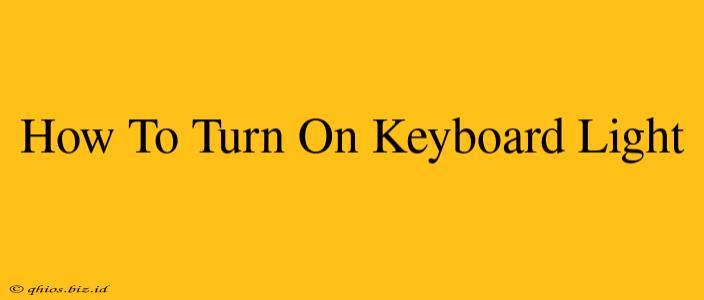Finding yourself typing in the dark? A backlit keyboard can be a lifesaver. This guide will show you how to easily activate that keyboard illumination, no matter your device.
Locating the Keyboard Light Switch
The method for turning on your keyboard light depends entirely on your device. Let's break it down by category:
Laptops
Most laptops have a dedicated keyboard backlight key. Look for these common symbols:
- Sun icon: Often a simple sun graphic.
- Lightbulb icon: Another common representation.
- Function key (Fn) combination: Many laptops require you to press the Fn key (usually found at the bottom of your keyboard) in combination with another key, often F5, F6, or a key with a sun/lightbulb symbol printed on it. Experiment with pressing Fn + different function keys.
Check your laptop's manual: If you're still stumped, consult your laptop's user manual. It should clearly outline the process.
Desktops
Desktop keyboards vary more widely in their illumination controls. Here are some possibilities:
- Dedicated button: Some gaming keyboards and higher-end models have a physical button to control the backlight. Look for a button with a sun or lightbulb icon.
- Software control: Many keyboards, especially those with RGB lighting, require you to download and install specific software from the manufacturer. This software allows for customized lighting effects and brightness adjustments.
- No backlight: Sadly, not all desktop keyboards have backlights.
Tablets and Smartphones
Tablets and smartphones with physical keyboards often follow the same principles as laptops: a dedicated key or function key combination. Refer to your device's user manual for specific instructions.
Adjusting Brightness and Settings
Once you've turned on the keyboard light, you might want to adjust the brightness. Again, this depends on your device:
- Function key combinations: Similar to turning on the light, laptops often use function key combinations (e.g., Fn + F11, Fn + F12) to increase or decrease brightness.
- Software control: For keyboards with software control, you'll likely find brightness sliders and other customization options within the application.
Troubleshooting Tips
Still having trouble? Here are a few troubleshooting steps:
- Check battery levels: Ensure your device is sufficiently charged or that the batteries in your keyboard are working.
- Update drivers: Outdated drivers can sometimes interfere with keyboard functions. Check for updates on your manufacturer's website.
- Restart your device: A simple restart can resolve temporary software glitches.
By following these steps, you'll be typing comfortably in the dark in no time! Remember to consult your device's manual for specific instructions if needed.