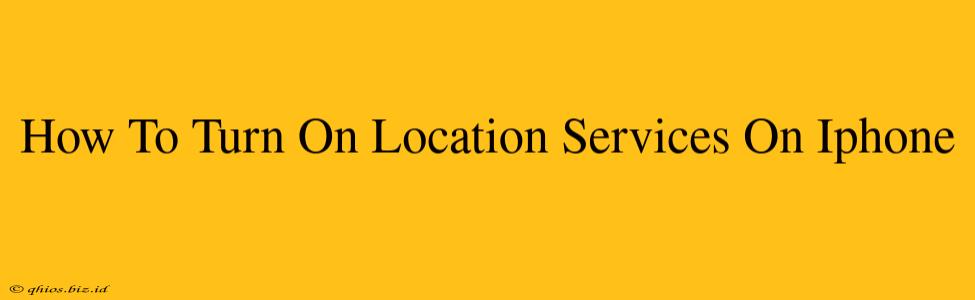Finding your way around, using location-based apps, and even enhancing your photos all rely on your iPhone's location services. But what happens when those services are off? This guide will walk you through easily turning them back on.
Enabling Location Services: Step-by-Step
Here's how to enable location services on your iPhone, regardless of your iOS version (though the visual presentation might vary slightly):
-
Open Settings: Locate the "Settings" app (it's the grey icon with gears). Tap to open it.
-
Find Privacy & Security: Scroll down the list until you see "Privacy & Security". Tap on it.
-
Tap Location Services: You'll find "Location Services" listed within the Privacy & Security menu. Tap to access the location settings.
-
Toggle the Switch: You should see a toggle switch next to "Location Services." Simply slide it to the right. The switch will turn green, indicating that location services are now enabled.
Troubleshooting: Location Services Still Not Working?
Sometimes, even after following these steps, location services might remain problematic. Here are a few troubleshooting tips:
-
Check Airplane Mode: Ensure Airplane Mode is off. Airplane mode disables all wireless connections, including location services.
-
Restart Your iPhone: A simple restart can often resolve minor software glitches that might be interfering with location functionality.
-
Check for Software Updates: Make sure your iPhone is running the latest iOS version. Updates often include bug fixes and performance improvements.
-
Check Individual App Permissions: Even with Location Services enabled globally, individual apps might need permission to access your location. Navigate to Settings > Privacy & Security > Location Services and check the permissions granted to your apps. You might need to grant specific access to apps like maps or weather.
Managing Location Access for Individual Apps
While enabling location services globally is beneficial, you have granular control over which apps can access your precise location.
-
Go to Settings > Privacy & Security > Location Services.
-
Select an app. You'll then see options like "Never," "While Using the App," and "Always." Choose the level of access appropriate for each app. For example, you might only want a weather app to use your location "While Using the App," while a navigation app might need "Always" access.
By following these steps, you'll be back to enjoying all the location-based features your iPhone has to offer. Remember that responsible use of location services is important, so familiarize yourself with the privacy settings and manage app permissions accordingly.