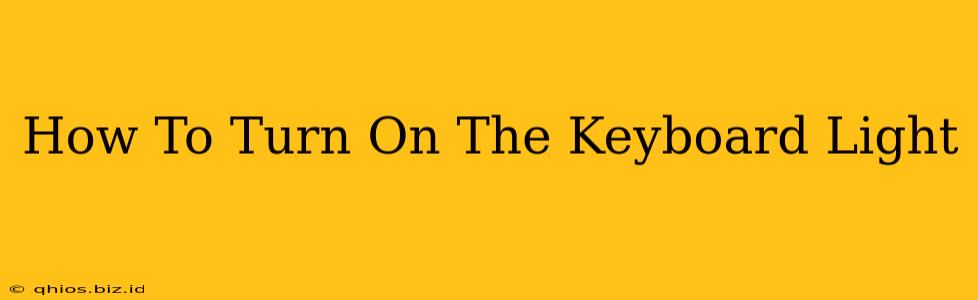Finding your keys in low light can be frustrating. Luckily, most modern keyboards offer a handy solution: a built-in keyboard light! This guide will help you illuminate your typing experience, no matter the keyboard you're using.
Locating the Keyboard Light Control
The location of your keyboard light control varies depending on the keyboard's manufacturer and model. Don't worry, though; it's usually pretty straightforward to find.
Common Locations:
- Function Keys (Fn keys): Many keyboards use a combination of the Fn key (often a smaller key located near the Ctrl or Alt keys) and another key, usually marked with a lightbulb symbol or a sun icon. Try pressing Fn + F5, Fn + F6, or Fn + F10. The exact combination varies widely.
- Dedicated Keyboard Light Button: Some keyboards have a dedicated button specifically for controlling the keyboard light. Look for a small button with a lightbulb icon.
- On-Screen Keyboard Settings: If you're using a laptop, check your operating system's settings. There might be a dedicated section for adjusting keyboard backlight intensity. This is especially common in Windows and macOS settings.
- Software Utilities: Certain keyboard manufacturers provide software utilities that offer granular control over your keyboard's features, including the backlight. Check your manufacturer's website for available software.
Troubleshooting Keyboard Light Issues
If you've tried the above steps and your keyboard light still isn't working, here are a few troubleshooting tips:
- Check Battery Level (for Wireless Keyboards): Ensure your keyboard's batteries are adequately charged. A low battery can sometimes prevent the light from functioning correctly.
- Examine the Keyboard for Physical Damage: Inspect the keyboard for any signs of damage near the light or associated buttons. A damaged switch could interrupt the connection.
- Restart Your Computer: A simple restart often resolves minor software glitches that might be affecting the keyboard's light.
- Update Drivers: Outdated drivers can cause various issues, including problems with keyboard functionality. Check your computer's device manager for keyboard driver updates.
- Consult your User Manual: Your keyboard's manual should provide specific instructions for turning on and adjusting the keyboard backlight.
Beyond the Basics: Customizing Your Keyboard Light
Once you've successfully activated your keyboard light, you might find options to further customize its brightness or even color (depending on your keyboard model). Explore your keyboard's settings or accompanying software to unlock these possibilities!
This should illuminate your path to a well-lit typing experience! Happy typing!