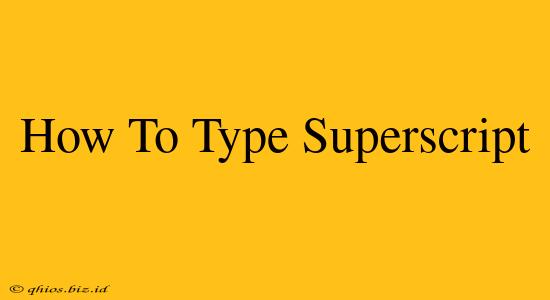Typing superscript, that tiny elevated text like the ² in "x²," might seem tricky, but it's surprisingly easy once you know the right methods. This guide covers various ways to add superscript characters to your documents, regardless of your operating system or software.
Using Keyboard Shortcuts
The easiest way to type superscript is often using keyboard shortcuts. These vary slightly depending on your operating system and application, but the general principle remains the same.
Windows
-
Using Word or other Microsoft applications: Select the text you want to make superscript. Then, press Ctrl + Shift + =. To return to normal text, repeat the process.
-
Using other applications: The shortcut might differ slightly. Look for options under the "Format" menu, often labeled "Font" or "Superscript."
macOS
-
Select the text you want to superscript. Press Command + Shift + +. To cancel superscript, repeat the process.
-
As with Windows, other applications might use variations of this method. Check the application's menu or help section for specific instructions.
Important Note on Keyboard Shortcuts:
These shortcuts generally work within word processors and text editors. They might not function in all applications, such as web browsers or coding environments.
Using Character Maps (Windows and macOS)
Character Map is a built-in utility offering access to a vast library of characters, including superscript numbers and symbols.
Windows:
- Search for "Character Map" in your Windows search bar.
- Locate the superscript character you need.
- Select the character and click "Select."
- Click "Copy" and paste the character into your document.
macOS:
- Open the "Edit" menu in most applications.
- Select "Emoji & Symbols."
- Browse the symbols until you find the superscript you need.
- Click on the character to insert it into your document.
Using Online Tools and Word Processors
If keyboard shortcuts or Character Map aren't working for you, several online tools and features can help.
-
Online Superscript Generators: Several websites offer free superscript generators. Simply type your text, and the generator converts it into superscript. Be cautious about the source, and always review generated text before using it.
-
Word Processors (Advanced Options): Many word processors, including Google Docs and Microsoft Word, offer font formatting options allowing you to adjust the text size and position to mimic superscript effects. This method is less precise but provides an alternative.
Choosing the Right Method
The best method for typing superscript depends on your needs and context. For quick superscript additions within a word processor, keyboard shortcuts are most efficient. For specific symbols or when keyboard shortcuts aren't available, Character Map or online tools are viable options.
This guide provides several practical approaches to typing superscript, ensuring you can effectively add this important formatting element to your documents. Remember to always check the specific instructions for your software or operating system for the most accurate results.