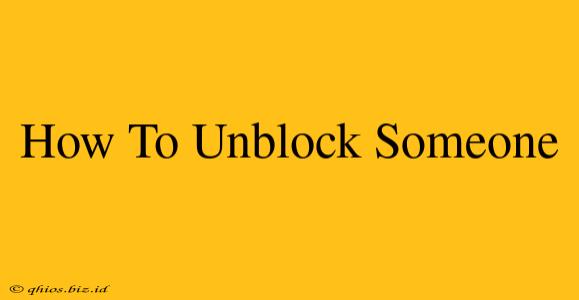Unblocking someone can be a simple process, but the exact steps vary depending on the platform you're using. This guide will walk you through unblocking individuals on popular social media sites, messaging apps, and even your phone's contact list.
Unblocking on Social Media Platforms
The process of unblocking someone on social media platforms often involves navigating to your account settings and finding the blocked users list. Here's a general overview, though specific steps may differ slightly:
1. Facebook:
- Find your Settings & Privacy: Usually located in the dropdown menu at the top right of the screen.
- Access your Settings: Click on "Settings & Privacy," then select "Settings."
- Locate the Blocking Section: Look for a section labeled "Blocking," "Blocked Users," or similar.
- Unblock the User: Find the person you wish to unblock and click the "Unblock" button. Confirm your decision.
2. Instagram:
- Access your Profile: Tap your profile picture in the bottom right corner.
- Navigate to Settings: Tap the three lines in the top right corner to open the menu, then select "Settings."
- Find the Blocked Accounts: Look for "Blocked Accounts" (it might be under "Privacy").
- Unblock the User: Find the account and tap "Unblock."
3. Twitter:
- Go to your Settings and Privacy: Click on your profile picture, then select "Settings and privacy."
- Find the Blocked Accounts: Navigate to the "Blocked accounts" section under Privacy and safety.
- Unblock the User: Find the account you wish to unblock and click "Unblock."
4. Other Platforms: Most social media sites follow a similar pattern. Check the platform's help section if you're having trouble finding the settings.
Unblocking on Messaging Apps
Unblocking on messaging apps is generally straightforward:
1. WhatsApp:
- Open WhatsApp and go to Settings.
- Tap Account, then Privacy.
- Select Blocked contacts.
- Find the contact you want to unblock and unblock them.
2. Telegram:
- Navigate to Settings.
- Go to Privacy and Security.
- Tap Blocked Users.
- Find the user and tap the unblock icon (usually a circle with a cross).
3. Other Messaging Apps: The process is largely similar across other apps. Check the app's help or FAQ section if needed.
Unblocking Phone Numbers
Unblocking a phone number typically involves accessing your phone's call settings:
- Android: The process differs slightly depending on the phone manufacturer and Android version. You may find the option under "Phone," "Contacts," or "Settings," and might look for options like "Blocked numbers," "Call blocking," or similar.
- iPhone: Go to Settings > Phone > Blocked Contacts. Find the number you want to unblock and swipe left on it to reveal the "Unblock" option.
Important Considerations:
- Privacy: Unblocking someone means they can again contact you. Consider the implications before proceeding.
- Safety: If you've blocked someone for safety reasons, exercise caution when unblocking.
- App-Specific Instructions: Always consult the specific help pages of the app or platform if you encounter difficulties.
This guide offers a general overview. Remember to consult the specific instructions for your device and apps for the most accurate and up-to-date information.