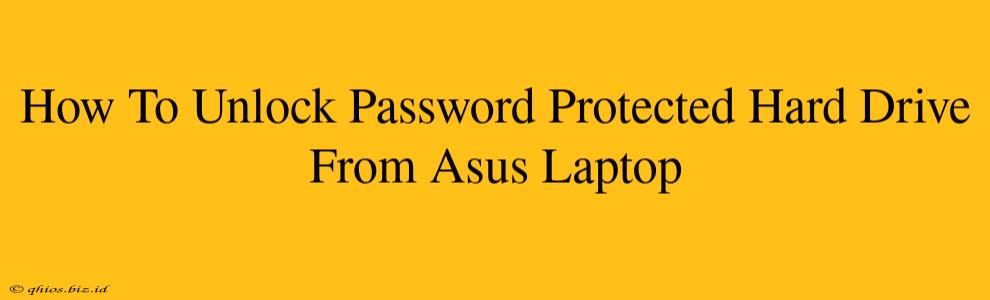Losing access to your data because you've forgotten the password to your hard drive is incredibly frustrating. This guide will walk you through several methods to regain access to your password-protected ASUS laptop hard drive. Remember, some methods are more risky than others, so proceed with caution and back up important data whenever possible.
Understanding the Type of Password Protection
Before diving into solutions, it's crucial to understand what kind of password protection you're dealing with. There are several possibilities:
- BitLocker (Windows): This is Microsoft's full-disk encryption. Recovery is possible, but requires a recovery key.
- Third-Party Encryption Software: Many programs offer hard drive encryption. The recovery process depends entirely on the specific software used. Look for a recovery option within the program's interface. If you can't remember the software name, checking your installed programs list might help.
- BIOS Password: This password prevents the computer from booting up altogether. This is separate from a hard drive password and requires different methods to resolve.
- Hard Drive Manufacturer's Password: Some hard drives have built-in password protection. This is less common now, but it's worth considering if you've added such protection directly to the drive.
Methods to Unlock Your ASUS Laptop Hard Drive
The best method depends on the type of password protection.
1. Check for Recovery Keys (BitLocker & Third-Party Software)
BitLocker: If you used BitLocker, you must have created a recovery key. This key is your only reliable way to regain access. Look for the key in a safe location where you stored it (e.g., a printed document, a password manager, or a USB drive). Microsoft's website provides information on recovering BitLocker keys if you are able to locate your associated Microsoft account.
Third-Party Software: If you used third-party encryption, consult the software's documentation or website. Many programs offer recovery options, often involving a password hint or a recovery key.
2. Contact ASUS Support (BIOS Password)
If you're locked out at the BIOS level, contacting ASUS support is your best option. They may be able to assist you with resetting your BIOS password, but be prepared to provide proof of ownership.
3. Professional Data Recovery Services (All Scenarios)
If all else fails, consider professional data recovery services. They have specialized tools and techniques to bypass password protection. This is usually a paid service, but it might be your only recourse if you can't access your data through other means. This is particularly true if you have no recovery key and are dealing with complex encryption methods.
Important Considerations:
- Data Backup: Always back up your important data regularly to prevent data loss in situations like this. Cloud storage and external hard drives are excellent options.
- Password Management: Use a strong password manager to securely store your passwords and encryption keys.
This guide provides general steps. The specific actions you take will depend on the specific security measures you implemented on your hard drive and laptop. Remember to proceed cautiously and seek professional help if necessary.