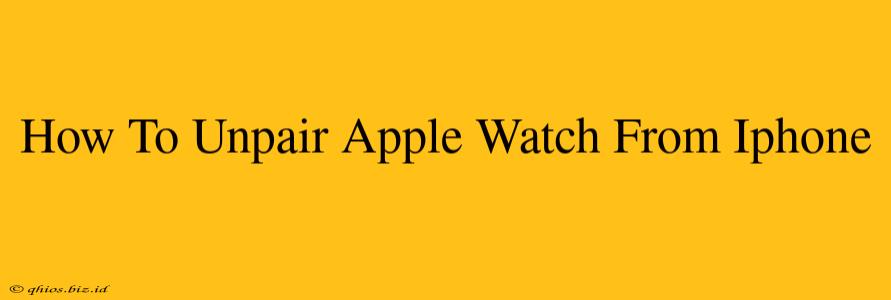So, you're ready to part ways with your Apple Watch, or maybe you just need to unpair it for troubleshooting? Whatever the reason, unpairing your Apple Watch from your iPhone is a straightforward process. This guide will walk you through it, step by step.
Why Unpair Your Apple Watch?
There are several reasons why you might need to unpair your Apple Watch from your iPhone:
- Selling or giving away your Apple Watch: Unpairing is essential before transferring ownership.
- Troubleshooting issues: Sometimes, unpairing and repairing can resolve connectivity or performance problems.
- Switching to a new iPhone: You'll need to unpair your Apple Watch before pairing it with your new device.
- Factory reset: Unpairing is a necessary step before performing a factory reset on your Apple Watch.
How to Unpair Your Apple Watch (The Easy Way)
This method is ideal if your Apple Watch is still functioning and you can access its settings.
Step 1: Open the Apple Watch App on Your iPhone. Locate the app on your iPhone's home screen or within your app library.
Step 2: Navigate to the "My Watch" Tab. This tab is usually at the bottom of the screen.
Step 3: Tap "All Watches." This will display your connected Apple Watch.
Step 4: Select Your Apple Watch. Tap on the Apple Watch you wish to unpair.
Step 5: Scroll Down and Tap "Unpair Apple Watch." You'll find this option towards the bottom of the screen.
Step 6: Confirm Your Decision. The iPhone will prompt you to confirm that you want to unpair. Tap "Unpair Apple Watch" again to proceed. You may be asked to enter your Apple ID password.
Step 7: Choose to Keep or Erase Your Apple Watch Data. You have the option to keep your Apple Watch data on the device, or to erase it. Erasing your data is recommended if you plan to sell or give it away.
Step 8: Wait for the Unpairing Process to Complete. This may take a few minutes. Once complete, your Apple Watch will be unpaired from your iPhone.
How to Unpair Your Apple Watch if it's Frozen or Unresponsive
If your Apple Watch is frozen or unresponsive, you'll need to unpair it using a slightly different method:
Step 1: Force Restart Your Apple Watch. The method for this varies depending on your Apple Watch model. Consult Apple's support website for specific instructions.
Step 2: Follow Steps 1-7 from the previous section. Once your Apple Watch is responsive, follow the steps outlined above to unpair it from your iPhone.
Important Considerations After Unpairing
- Back Up Your Data: Before unpairing, it's crucial to back up your iPhone and Apple Watch data to iCloud or your computer.
- Accessibility Features: If you rely on accessibility features linked to your Apple Watch, ensure you've configured them on your iPhone as well.
- Health Data: Your health data is typically backed up to iCloud. However, you may want to verify that this is the case before unpairing.
By following these steps, you can successfully unpair your Apple Watch from your iPhone, preparing it for a new beginning or troubleshooting any potential issues. Remember to consult Apple's support website for the most up-to-date information and assistance.