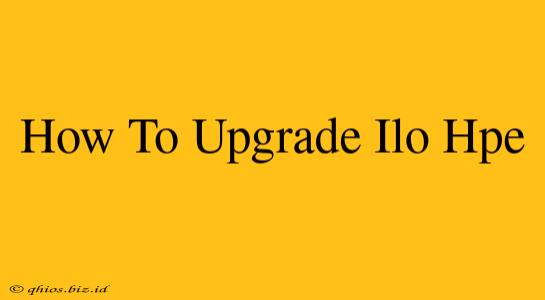Upgrading your HPE Integrated Lights Out (iLO) firmware is crucial for maintaining optimal server performance, security, and access to the latest features. This guide provides a clear, step-by-step process to ensure a smooth and successful iLO upgrade. Remember to always back up your configuration before proceeding!
Before You Begin: Preparation is Key
Before diving into the upgrade process, several preparatory steps are essential to minimize risks and ensure a successful outcome. These include:
-
Identify Your iLO Version: Knowing your current iLO version is the first step. You can find this information through the iLO web interface. Look for the "About" or "System Information" section. This will help you download the correct firmware update.
-
Download the Correct Firmware: Navigate to the HPE support website. Use your server's model number to locate the appropriate iLO firmware. Download the firmware to a location easily accessible to your server. Ensure the downloaded file is not corrupted.
-
Check Network Connectivity: Verify that your server has a stable network connection. A disruption during the upgrade process can lead to problems.
-
Plan for Downtime (Minimal): While the iLO upgrade process is relatively quick, plan for a short period of downtime, just in case.
Upgrading Your iLO Firmware: A Detailed Walkthrough
The upgrade process itself is straightforward. Here’s how to perform it:
-
Access the iLO Web Interface: Open a web browser and enter the iLO's IP address. You'll need your iLO user credentials to log in.
-
Navigate to the Firmware Update Section: The location of the firmware update section varies slightly depending on your iLO version. Look for options like "Update," "Firmware," or "System Updates."
-
Select the Downloaded Firmware: Browse to the location where you saved the downloaded firmware file. Select the file and follow the on-screen instructions.
-
Initiate the Upgrade: Once you've selected the firmware, the iLO will begin the upgrade process. Do not interrupt this process. This usually takes a few minutes.
-
Monitor the Progress: The iLO web interface will typically display the progress of the update. Watch for any error messages.
-
Verify the Upgrade: Once the upgrade completes, the iLO will automatically reboot. After the reboot, log back into the iLO web interface and verify the new firmware version. This confirms successful installation.
Troubleshooting Common Issues
While iLO upgrades are generally smooth, occasional issues might arise. Here are some common problems and potential solutions:
-
Network Connectivity Problems: Ensure a stable network connection throughout the upgrade process.
-
Incorrect Firmware: Double-check that you downloaded the correct firmware for your specific HPE server model.
-
Corrupted Firmware: Verify the integrity of the downloaded firmware file. Re-download if necessary.
-
Upgrade Failure: If the upgrade fails, consult HPE's official documentation for your specific iLO version.
Maintaining Your iLO: Best Practices
Regularly updating your iLO firmware is vital for security and performance. HPE frequently releases updates to address security vulnerabilities and enhance features. Consider setting up automatic firmware updates (if your iLO version supports this) to maintain the latest version without manual intervention.
By following these steps and best practices, you can confidently upgrade your HPE iLO firmware, ensuring your server remains secure, efficient, and equipped with the latest features. Remember to always refer to the official HPE documentation for the most accurate and up-to-date information.