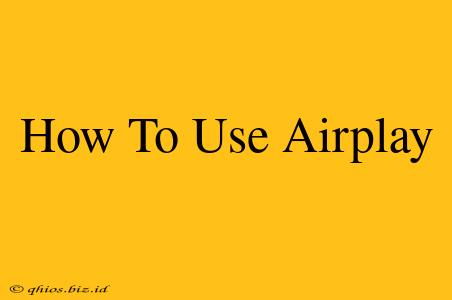AirPlay is Apple's ingenious solution for wirelessly streaming audio and video from your Apple devices to compatible speakers, smart TVs, and streaming boxes. But knowing how to use it effectively can be tricky for newcomers. This guide will walk you through the process, covering everything from setup to troubleshooting common issues.
Setting Up AirPlay
Before you can start streaming, ensure your devices meet these prerequisites:
- Apple Device: You'll need an iPhone, iPad, iPod touch, or Mac running a compatible operating system.
- AirPlay 2-compatible Device: This is your target device – a smart TV, Apple TV, HomePod, or AirPlay-enabled speaker. It must be on the same Wi-Fi network as your Apple device.
Here's how to get started:
-
Connect to the Same Wi-Fi: Both your Apple device and your AirPlay-compatible device must be connected to the same Wi-Fi network. This is crucial for a stable connection.
-
Locate the AirPlay Icon: The AirPlay icon looks like a rectangle with a triangle pointing outwards. Its location varies slightly depending on the app you're using. Look for it within the app's control center or playback controls.
-
Select Your AirPlay Device: Tap the AirPlay icon and select your AirPlay-compatible device from the list. You might need to enter a passcode if prompted. This is a security feature to prevent unauthorized access.
-
Start Streaming: Once connected, your audio or video will begin playing through your chosen AirPlay device.
Troubleshooting Common AirPlay Issues
Even with proper setup, AirPlay can sometimes experience hiccups. Here are some solutions to common problems:
-
Connection Issues: Ensure both devices are connected to the same Wi-Fi network and that your network is stable. Restarting your devices often resolves temporary connectivity problems. Check for any Wi-Fi interference from other devices.
-
Audio or Video Lag: This is often caused by network congestion. Try closing unnecessary apps on your Apple device and other devices using the network. A stronger Wi-Fi signal will also improve performance.
-
Device Not Appearing in the AirPlay Menu: Make sure your AirPlay-compatible device is turned on and discoverable. Check its settings to ensure AirPlay is enabled. If it's still not showing up, try restarting both devices.
Expanding Your AirPlay Experience
AirPlay offers more than just simple streaming. Explore these advanced features:
-
Multi-room Audio: With AirPlay 2, you can stream audio to multiple AirPlay 2-compatible speakers simultaneously, creating a multi-room audio experience.
-
Screen Mirroring: Mirror your iPhone or iPad's screen to a compatible smart TV for a larger viewing experience. This is incredibly useful for presentations or gaming.
By understanding the basics of AirPlay and troubleshooting common issues, you can seamlessly stream your favorite content wirelessly to a wider array of devices, enhancing your entertainment experience. Remember to always keep your software updated for optimal performance and compatibility.