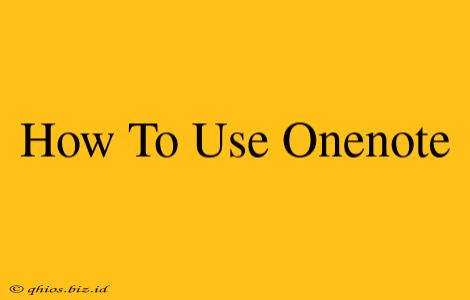OneNote. The name conjures images of organized notes, seamless collaboration, and effortless information management. But for those new to the platform, navigating its features can feel overwhelming. This guide demystifies OneNote, showing you how to harness its power for increased productivity, whether you're a student, professional, or simply someone looking to better organize their thoughts.
Getting Started: Your First OneNote Notebook
Before diving into advanced features, let's set up your OneNote workspace. Think of notebooks as containers for your projects or subjects. Within each notebook are sections (like chapters) and pages (individual notes).
Creating Your First Notebook:
- Launch OneNote: Find the OneNote application on your computer or mobile device.
- New Notebook: Click the "New" button. You'll be prompted to name your notebook and choose a storage location. Consider a descriptive name that reflects its purpose (e.g., "Project Alpha," "College Lectures," "Recipe Book").
- Organize Your Sections: Once created, add sections within your notebook to categorize your notes further. For example, a "Project Alpha" notebook might have sections for "Research," "Design," and "Testing."
- Start a New Page: Within each section, create pages for individual notes. Each page is a blank canvas for your thoughts, ideas, and information.
Mastering OneNote's Core Features: Beyond Basic Note-Taking
OneNote transcends simple note-taking. Its powerful features allow for rich media integration, collaborative work, and efficient information retrieval.
Text Formatting & Organization:
- Bold, Italics, Underlines: Format your text for emphasis and readability using standard formatting options.
- Bulleted & Numbered Lists: Structure your notes with lists for clarity and easy scanning.
- Tables: Organize information neatly within tables for a professional look and easier data comparison.
- Headings: Use headings (H1, H2, etc.) to structure longer notes and improve navigation.
Multimedia Integration: Notes Come Alive
OneNote isn't limited to text. You can incorporate a wide range of media to enrich your notes:
- Images: Insert images directly from your computer or capture screenshots.
- Audio Recordings: Record lectures or meetings directly within OneNote.
- Videos: Embed videos from online sources or record your own.
- Handwriting: Use a stylus or your finger to write directly on the page (on touch-enabled devices).
Collaboration & Sharing:
OneNote excels as a collaborative tool. Sharing your notebooks allows for seamless teamwork:
- Share Notebooks: Easily share entire notebooks or individual sections with others for joint note-taking and editing.
- Real-time Collaboration: Work on notes simultaneously with others, viewing each other's edits in real-time.
Advanced Tips & Tricks: Unlock OneNote's Full Potential
Now that you're comfortable with the basics, let's explore some advanced techniques to supercharge your OneNote experience.
Searching & Finding Information:
OneNote's powerful search functionality lets you quickly find specific information within your vast collection of notes. Use keywords, phrases, or even handwritten text to locate the information you need.
Tags & Organization:
Use tags to categorize and prioritize notes. This makes it easier to filter and locate specific information later.
Templates:
Explore pre-built templates to jumpstart your note-taking for various purposes, from meeting agendas to project plans.
Conclusion: Embrace the OneNote Advantage
OneNote offers a powerful and versatile platform for managing information, fostering collaboration, and boosting productivity. By mastering its core features and exploring advanced techniques, you can transform your note-taking and unlock new levels of efficiency. So start exploring, experiment, and discover how OneNote can revolutionize your workflow.