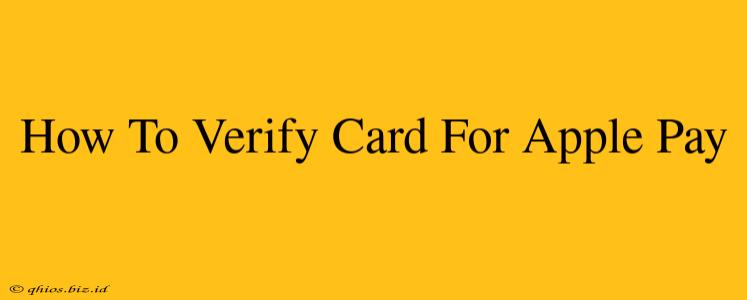Adding your credit or debit card to Apple Pay is a breeze, but verifying it is the crucial final step to ensure seamless transactions. This guide will walk you through the process, clarifying common issues and offering troubleshooting tips. Whether you're using an iPhone, Apple Watch, iPad, or Mac, the principles remain largely the same.
Understanding the Verification Process
Apple Pay employs a verification process to protect you from fraudulent activity. This typically involves a small, temporary authorization hold on your card, usually less than a dollar. Your bank will confirm this transaction, allowing Apple to confirm the card's validity. This process is designed to enhance security and prevent unauthorized use of your payment information.
What to Expect During Verification
- Temporary Hold: You might see a pending charge on your account statement from Apple or your card issuer. Don't worry; this is temporary and usually disappears within a few days.
- Verification Code: In some cases, your bank might send you a verification code via SMS or through your banking app. You'll need to enter this code into the Apple Pay setup process.
- Bank Approval: The entire verification process usually takes just a few minutes, but in some cases, it may take a little longer depending on your bank.
Step-by-Step Verification Guide (General Process)
While the exact steps might vary slightly depending on your device and bank, the general process is consistent:
-
Open the Wallet App: Locate and open the Wallet app on your device.
-
Add Card: Initiate the process of adding a new payment card to Apple Pay. You'll be asked to enter your card details.
-
Wait for Verification: After entering your card details, the system will automatically attempt to verify the card with your bank.
-
Address any prompts: Your bank or Apple may prompt you to answer security questions or confirm your identity through other means. This is a normal part of the process and crucial for securing your financial information.
-
Confirmation: Once your bank approves the card, you'll receive a confirmation message within the Wallet app, indicating that your card is ready to use with Apple Pay.
Troubleshooting Common Verification Issues
Problem: My card isn't verifying.
Possible Solutions:
- Check your internet connection: Ensure you have a stable internet connection.
- Verify Card Details: Double-check that you entered all card details correctly (card number, expiry date, CVV).
- Contact your bank: Your bank may be experiencing technical issues or may require additional verification steps. Contact them directly for assistance.
- Try a different card: If one card isn't working, attempt to add a different credit or debit card to see if the problem is isolated to the first card.
Problem: I see a pending transaction I don't recognize.
Solution: This is likely the temporary authorization hold for verification. It should disappear automatically within a few days. If you're still concerned, contact your bank for clarification.
Maximizing Apple Pay Security
Remember, keeping your device and Apple ID secure is vital for protecting your financial information when using Apple Pay. Enable strong passcodes, utilize Face ID or Touch ID, and keep your software updated for the best protection.
By following these steps and troubleshooting tips, you can successfully verify your card for Apple Pay and enjoy the convenience and security it offers. Remember to always contact your bank directly if you encounter persistent issues.