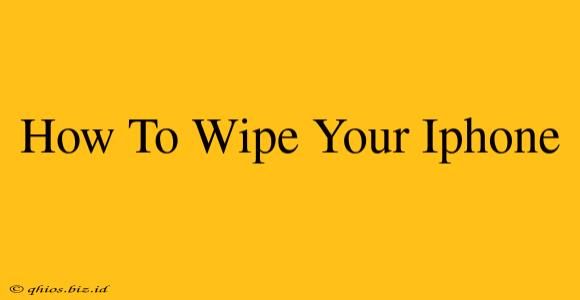Thinking about selling, giving away, or simply resetting your iPhone? Completely wiping your data is crucial to protect your privacy. This guide provides a step-by-step walkthrough of how to erase your iPhone, ensuring all your personal information is removed.
Why Wipe Your iPhone?
Before diving into the how-to, let's understand why wiping your iPhone is essential:
- Privacy Protection: This is the most important reason. Removing your data prevents access to personal photos, messages, contacts, financial information, and more.
- Selling or Trading: A clean iPhone is more appealing to buyers and ensures they don't inherit your data.
- Troubleshooting: A factory reset can resolve software issues or prepare your phone for a fresh start.
- Giving it Away: Protecting the recipient's privacy by removing all traces of your previous usage is crucial.
Methods for Wiping Your iPhone
There are several ways to erase your iPhone, each offering varying levels of data removal. We'll explore the most effective and commonly used methods.
Method 1: Erasing Your iPhone Through Settings (Recommended)
This is the standard and recommended method for most users, offering a thorough wipe of your device.
- Back Up Your Data (Optional): If you have important data you want to keep, back it up to iCloud or your computer before proceeding. This step is crucial if you plan to restore your data later.
- Open Settings: Locate and tap the "Settings" app on your iPhone's home screen.
- Navigate to General: Scroll down and tap on "General."
- Tap on Transfer or Reset iPhone: Find and select "Transfer or Reset iPhone."
- Choose Erase All Content and Settings: This option will completely remove all data and settings from your iPhone. You might be prompted to enter your passcode or Apple ID password.
- Confirm the Erase: Carefully review the warning message and tap "Erase iPhone" to confirm. This process can take several minutes depending on the amount of data stored.
- Wait for Completion: Once the process is complete, your iPhone will restart and appear as new.
Important Note: This method securely erases data, making recovery extremely difficult, though not technically impossible for specialized recovery professionals.
Method 2: Erasing Your iPhone Using Find My
If you can't access your iPhone directly (e.g., lost or stolen), you can remotely erase it using Apple's "Find My" app or website. This method requires you to have already enabled Find My on your device before it was lost.
- Access Find My: Use the Find My app on another Apple device or visit the iCloud website (icloud.com) and sign in.
- Locate Your iPhone: The app/website should show your iPhone's location (if available).
- Select "Erase iPhone": Choose this option to initiate the remote erasure process. This will erase your data remotely.
Choosing the Right Method for You
While both methods effectively erase your data, the "Settings" method is generally preferred if you have physical access to your iPhone. The "Find My" method is ideal for when you've lost or had your iPhone stolen, allowing you to remotely secure your data.
After Wiping Your iPhone
After successfully wiping your iPhone, ensure you sign out of all accounts and services associated with the device before selling, giving it away, or recycling it.
By following these steps, you can confidently erase your iPhone and protect your personal information. Remember that data security is paramount, so choose the method most appropriate for your situation.