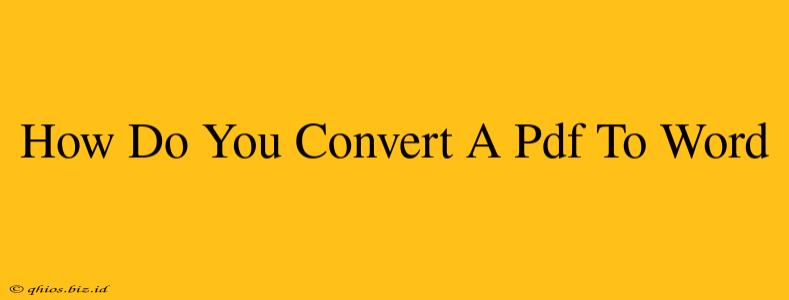Converting PDFs to Word documents is a common task, but finding the right method can be tricky. This guide explores various techniques, helping you choose the best approach for your needs, ensuring accuracy and preserving formatting.
Understanding Your PDF: The Key to Successful Conversion
Before diving into conversion methods, consider the type of PDF you're working with. Is it a scanned document (an image of a printed page) or a text-based PDF (created digitally)? This distinction significantly impacts the conversion process.
Scanned PDFs: The Image Challenge
Scanned PDFs present a unique challenge. Since they are essentially images, simple copy-pasting won't work. You'll need Optical Character Recognition (OCR) software to convert the image into editable text. Many online tools and applications offer this functionality. The accuracy of OCR can vary depending on the quality of the scan and the complexity of the document's layout.
Text-Based PDFs: Easier Conversions
Text-based PDFs are much simpler to convert. They contain actual text data, making direct conversion to Word usually straightforward. However, complex formatting, such as tables and columns, might not always transfer perfectly.
Top Methods for PDF to Word Conversion
Several methods exist for converting PDFs to Word, each with its own strengths and weaknesses.
1. Online PDF Converters: Quick and Convenient
Numerous free online converters offer quick and easy PDF to Word conversion. These services are readily accessible, requiring no downloads or installations. However, be mindful of uploading sensitive documents to online services. Always check the provider's privacy policy.
2. Dedicated Desktop Software: More Control and Features
Dedicated desktop software offers greater control over the conversion process. Many applications provide advanced features, like OCR for scanned PDFs and precise formatting options. These programs usually require a one-time purchase or subscription.
3. Word Processor's Built-in Functionality: A Simple Solution (Sometimes)
Some word processors, like Microsoft Word, have built-in PDF import capabilities. While convenient, this method might not handle complex layouts flawlessly. Results vary widely depending on the PDF's structure.
Choosing the Right Method: Factors to Consider
The best method for you depends on your specific needs:
- Speed: Online converters are generally the fastest.
- Accuracy: Dedicated software often provides the most accurate conversions, particularly for complex PDFs.
- Security: For sensitive documents, using desktop software or a reputable online service with strong security measures is crucial.
- Cost: Online converters are frequently free for basic use, while desktop software might require a purchase.
- Complexity of the PDF: Scanned PDFs demand OCR capabilities, while simple text-based PDFs require less sophisticated tools.
Optimizing Your Conversion Results
Regardless of the method you choose, several steps can improve your results:
- Check for Errors: Always review the converted Word document for accuracy. Correct any errors in formatting or text.
- Experiment with Settings: Most converters have settings that allow you to fine-tune the conversion process. Experiment to find the best settings for your specific document.
- Consider Professional Help: For extremely complex or critical documents, consider seeking professional conversion services.
By following this guide and understanding the nuances of different conversion methods, you can successfully transform your PDFs into easily editable Word documents. Remember to choose the approach that best suits your document type and your specific needs.