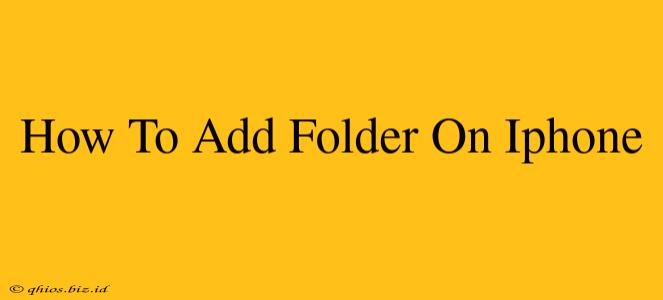Adding folders to your iPhone is a simple yet powerful way to organize your apps and keep your home screen clutter-free. This guide will walk you through the process, offering tips and tricks for efficient organization.
Understanding iPhone Folders
Before diving into the steps, let's quickly understand what iPhone folders are and why they're useful. Essentially, folders act as containers for your apps, grouping related apps together. This helps you:
- Declutter your home screen: Avoid a chaotic mess of icons.
- Improve app accessibility: Quickly locate specific apps.
- Enhance visual appeal: Create a more organized and aesthetically pleasing home screen.
How to Create a New Folder on Your iPhone
Creating a folder is incredibly intuitive:
- Locate the apps: Find the two apps you want to group together. These will form the foundation of your new folder.
- Tap and hold: Press and hold one of the apps until they all begin to wiggle. This indicates "jiggle mode" is active.
- Drag and drop: Drag one app on top of another. As you overlap them, a new folder will automatically appear.
- Name your folder: Once the folder is created, a suggested name will appear. You can tap this name to edit it and give your folder a more descriptive title. This is a crucial step for easy identification later.
- Add more apps: You can continue adding more related apps to your newly created folder by simply dragging and dropping them into it while in "jiggle mode".
- Exit jiggle mode: Once you've finished adding apps, simply tap the home button (or swipe up from the bottom of the screen) to save your changes and exit the "jiggle mode".
Tips for Effective Folder Organization
- Use descriptive names: Choose folder names that clearly reflect the apps they contain (e.g., "Productivity," "Games," "Travel").
- Categorize logically: Group apps based on their function or purpose for maximum efficiency.
- Regularly review and reorganize: As your app collection grows, periodically review your folders and reorganize them as needed. This prevents folders from becoming too cluttered and losing their effectiveness.
- Don't overcrowd: Keep folders to a reasonable size for easy navigation. If a folder becomes too full, consider creating subcategories or additional folders.
Troubleshooting Common Issues
If you encounter any problems, such as the apps not wiggling or the folder not creating, try these troubleshooting steps:
- Restart your iPhone: A simple restart often resolves temporary software glitches.
- Check for iOS updates: Ensure your iPhone is running the latest version of iOS. Updates often include bug fixes that can resolve issues with app organization.
- Contact Apple Support: If the problem persists, contact Apple Support for further assistance.
By following these simple steps and tips, you can easily create and manage folders on your iPhone, transforming your home screen from a chaotic mess into an organized and efficient workspace.