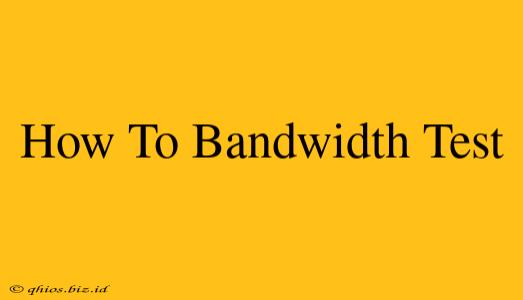Knowing your internet speed is crucial for everything from streaming movies to video conferencing. But simply looking at your internet provider's advertised speed isn't enough. You need to perform a bandwidth test to get an accurate measure of your actual download and upload speeds. This guide will walk you through several methods, helping you understand what you're seeing and how to troubleshoot any issues.
Why Perform a Bandwidth Test?
Before diving into the how, let's understand the why. A bandwidth test reveals your network's true capabilities, helping you:
- Identify connection problems: Is your internet slower than expected? A bandwidth test pinpoints bottlenecks.
- Troubleshoot network issues: Are you experiencing lag during online gaming or video calls? A test can help diagnose the source.
- Compare internet plans: Consider switching providers? A test helps you compare advertised speeds against real-world performance.
- Optimize your network: Are you consistently experiencing slow speeds? A test provides data to optimize settings and improve performance.
How to Conduct a Bandwidth Test: Step-by-Step
Several reliable online tools perform bandwidth tests quickly and easily. Here's a general process:
-
Close unnecessary applications: Before starting, close any bandwidth-intensive applications like streaming services, downloads, or large file transfers. These can skew your results.
-
Connect directly to your modem (if possible): For the most accurate results, bypass any routers or Wi-Fi extenders. Connect your computer directly to your modem using an Ethernet cable. This eliminates potential Wi-Fi interference.
-
Choose a testing service: Numerous websites offer free bandwidth tests. Some popular options include: Ookla's Speedtest.net, Google's speed test, Fast.com, and others. Many provide detailed reports beyond just download and upload speeds.
-
Run the test: Simply navigate to your chosen website and click "Begin Test" or a similar button. The test usually takes a few seconds to complete.
-
Analyze your results: The results typically show your download speed (Mbps), upload speed (Mbps), and ping (latency in milliseconds).
- Download speed: How quickly data is received from the internet.
- Upload speed: How quickly data is sent to the internet.
- Ping: Measures the delay in communication between your device and the test server. Lower ping is better for online gaming and video calls.
Understanding Your Results & Troubleshooting
After completing the test, review the results against your internet plan's advertised speeds. Significant discrepancies could indicate problems. Possible troubleshooting steps include:
- Restart your modem and router: A simple reboot often resolves temporary glitches.
- Check for network congestion: High internet usage during peak hours can impact speeds.
- Scan for malware: Malicious software can consume bandwidth.
- Check for physical obstructions: For Wi-Fi, walls, furniture, and other objects can weaken the signal.
- Upgrade your router: An older router might struggle with modern bandwidth demands.
- Contact your internet service provider: If problems persist, contact your ISP for support.
Beyond the Basics: Advanced Bandwidth Testing
For more in-depth analysis, consider these advanced techniques:
- Multiple tests: Run several tests at different times of the day to get a better average.
- Different servers: Test with servers in various locations to assess performance across different networks.
- Wired vs. Wireless comparisons: Compare wired (Ethernet) and wireless speeds to identify Wi-Fi limitations.
By following these steps and understanding your results, you can effectively monitor and optimize your internet connection's performance. Remember that consistent testing helps ensure you're getting the speed you pay for and helps identify potential problems early on.