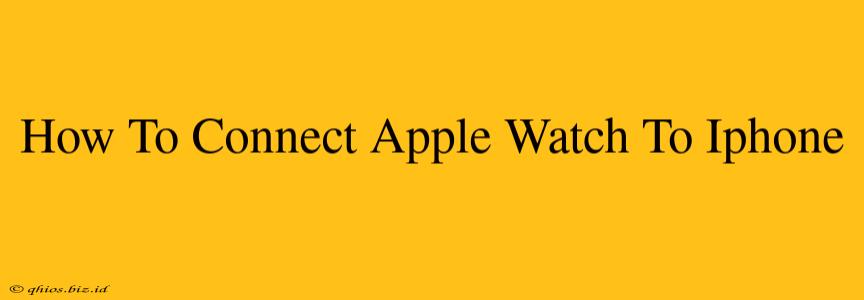Connecting your Apple Watch to your iPhone is the first step to enjoying its many features. This guide provides a clear, concise walkthrough, ensuring a smooth and seamless pairing process.
Getting Started: Prerequisites
Before you begin, ensure you have the following:
- An iPhone: Compatible with your Apple Watch model (check Apple's website for compatibility). Your iPhone needs to be running iOS or iPadOS 16 or later.
- Your Apple Watch: Make sure it's charged sufficiently. You’ll need enough battery life to complete the pairing process.
- A strong Wi-Fi or cellular connection: This helps with downloading necessary software and activating your watch.
Connecting Your Apple Watch: A Simple Process
Let's get started! Follow these steps to effortlessly connect your Apple Watch to your iPhone:
- Power on your Apple Watch: Press and hold the side button until the Apple logo appears.
- Position your Apple Watch close to your iPhone: The iPhone's camera will scan the watch to initiate pairing.
- Open the Apple Watch app on your iPhone: This app should automatically launch. If not, find it on your iPhone's home screen.
- Follow the on-screen instructions: The app will guide you through the pairing process. This includes:
- Selecting your language: Choose your preferred language.
- Setting up your Apple Watch: This includes setting a passcode for security.
- Choosing watch faces: Personalize your Apple Watch with your preferred watch face.
- Setting up features: This might include enabling features like activity tracking, notifications, and more.
Troubleshooting Common Connection Issues
While the pairing process is usually straightforward, you might encounter a few issues. Here's how to resolve them:
Apple Watch Not Showing Up:
- Restart your iPhone and Apple Watch: A simple restart often resolves minor glitches.
- Check Bluetooth: Make sure Bluetooth is enabled on your iPhone (Settings > Bluetooth).
- Check for software updates: Ensure both your iPhone and Apple Watch are running the latest software versions.
Pairing Fails to Complete:
- Check your internet connection: A stable internet connection is crucial for the pairing process.
- Try again later: Sometimes, temporary server issues can disrupt pairing. Wait a few minutes and try again.
- Contact Apple Support: If the problem persists, reach out to Apple support for assistance.
Enjoy Your Apple Watch!
Once connected, you’ll be able to explore the many features and benefits of your new Apple Watch. From fitness tracking to receiving notifications, your Apple Watch seamlessly integrates with your iPhone for a connected experience. Now go explore all the incredible things your Apple Watch can do!