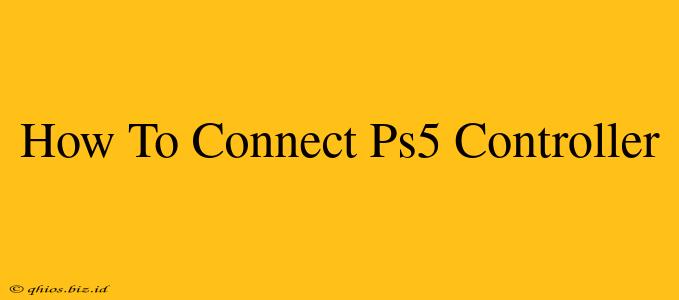Connecting your PlayStation 5 DualSense controller is usually a straightforward process. This guide covers the most common connection methods, troubleshooting tips, and what to do if you encounter problems.
Connecting Your PS5 Controller via Bluetooth
This is the standard method for connecting your PS5 controller wirelessly.
Step-by-Step Instructions:
- Power on your PS5: Make sure your PlayStation 5 console is turned on and ready to go.
- Locate the controller's pairing button: This small button is usually located on the back of the controller, near the charging port.
- Press and hold the PS button: Press and hold the PlayStation button (the circular button in the center of the controller) for a few seconds until the light bar begins to flash.
- Connect to your PS5: Your PS5 should automatically detect the controller. The light bar will stop flashing and display a solid color once the connection is successful.
Troubleshooting Bluetooth Connection Issues:
- Controller not turning on: Ensure the controller is sufficiently charged. Try charging it for a while before attempting to connect again.
- PS5 not detecting the controller: Try restarting both your PS5 and the controller. Make sure you are within a reasonable range of your console. If you have other Bluetooth devices connected, try disconnecting some to reduce interference.
- Intermittent connection: This could be due to interference from other devices. Try moving away from other Bluetooth devices or electronic equipment that may be causing interference.
Connecting Your PS5 Controller via USB Cable
This method provides a wired connection, offering a stable connection with zero latency ideal for competitive gaming.
Step-by-Step Instructions:
- Connect the USB-C cable: Plug one end of the USB-C cable into the controller and the other end into one of the USB ports on your PS5 console.
- Power on your PS5 (if not already on): The controller should automatically connect as soon as you plug it in. You'll see the light bar illuminate to confirm the connection.
Troubleshooting Wired Connection Issues:
- Controller not charging: Make sure you are using a proper USB-C cable and that the port on your PS5 and controller are clean and free of debris. Try a different cable or USB port to rule out cable or port issues.
- Connection problems: Try restarting both your PS5 and the controller. If using an extension cable, make sure it's a high-quality cable that supports data transfer.
Connecting a Second or Additional PS5 Controllers
The process is identical to connecting the first controller. Simply follow the Bluetooth or wired instructions above for each additional controller. Your PS5 should automatically recognize and connect them.
Remember to keep your PS5 controller charged for optimal performance. With these simple steps, you'll be enjoying your PlayStation 5 games in no time!