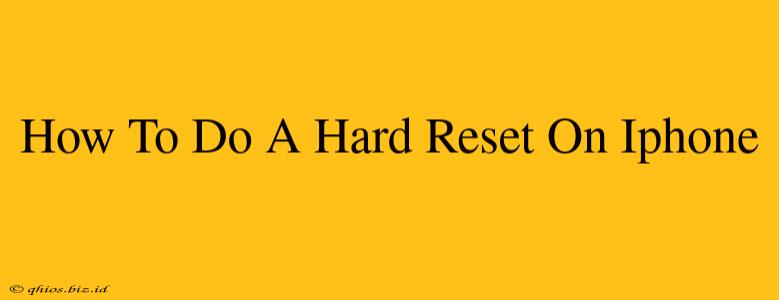A hard reset, also known as a forced restart, is a quick fix for many iPhone problems. It clears temporary data and can resolve glitches without erasing your personal information. This guide will walk you through the process for various iPhone models.
Why Perform a Hard Reset?
Before we dive into the how-to, let's understand why you might need a hard reset. This troubleshooting step is often effective for:
- Frozen screen: If your iPhone is completely unresponsive.
- App crashes: Persistent crashing of a specific app or multiple apps.
- System glitches: Minor software issues causing unexpected behavior.
- Unresponsive buttons: When the power button or other physical buttons aren't working.
Important Note: A hard reset is different from a factory reset (erasing all data). A hard reset will not delete your photos, apps, or personal data.
How to Hard Reset Your iPhone: Models & Methods
The method for performing a hard reset varies slightly depending on your iPhone model.
iPhones with Face ID (iPhone X and later):
1. Quick Press and Release: Quickly press and release the volume up button.
2. Quick Press and Release: Quickly press and release the volume down button.
3. Press and Hold: Press and hold the side button (power button) until you see the Apple logo. This may take around 10-15 seconds.
iPhones with Home Button (iPhone 8 and earlier):
1. Press and Hold: Simultaneously press and hold the side button (power button) and the volume down button.
2. Hold Until Apple Logo Appears: Continue holding both buttons until you see the Apple logo appear on the screen. This usually takes about 10-15 seconds.
What to Do After a Hard Reset
Once your iPhone restarts, check if the issue that prompted the hard reset is resolved. If the problem persists, you may need to consider other troubleshooting steps, such as updating your iOS software or contacting Apple Support.
When a Hard Reset Isn't Enough
If a hard reset doesn't solve your problem, consider these additional options:
- Check for iOS updates: Outdated software can cause glitches. Make sure your iPhone is running the latest iOS version.
- Update your apps: Outdated apps can also be a source of problems. Check for app updates in the App Store.
- Contact Apple Support: If the problem continues after trying these steps, contact Apple Support for further assistance. They might be able to diagnose a more serious issue.
By following these steps, you can effectively perform a hard reset on your iPhone and resolve many common software issues without losing your valuable data. Remember to always back up your data regularly to prevent data loss in more serious situations.