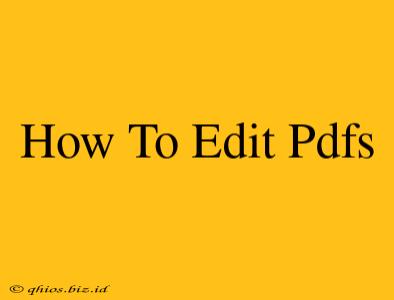Editing PDFs can seem daunting, but with the right tools and techniques, it's surprisingly straightforward. This guide covers various methods, from simple text edits to more complex manipulations, ensuring you can tackle any PDF editing task.
Understanding PDF Editing Limitations
Before diving in, it's crucial to understand that PDFs aren't designed for direct editing like Word documents. The nature of a PDF – preserving formatting and ensuring consistent appearance across different systems – means direct manipulation can be challenging. The ease of editing depends largely on how the PDF was originally created. A scanned document will require different techniques than a PDF created from a word processing program.
Methods for Editing PDFs
Here are several ways to edit PDFs, catering to different needs and skill levels:
1. Using Online PDF Editors
Many free and paid online PDF editors offer a user-friendly interface for basic edits. These are ideal for quick changes like adding text, images, or annotations. Advantages: No software installation needed, often free for basic use. Disadvantages: May have limitations on advanced features, potential security concerns uploading sensitive documents. Popular options include (but are not limited to) smallpdf.com, pdfescape.com, and many others. Consider their features and security policies before uploading your documents.
2. Utilizing Desktop PDF Editors
For more advanced editing, including manipulating images, changing fonts, and rearranging pages, a dedicated desktop PDF editor is recommended. These typically offer a wider range of features and better performance than online tools. Advantages: More powerful features, offline access, improved security. Disadvantages: Requires software installation, often comes with a price tag. Adobe Acrobat Pro is a popular, yet expensive, choice. Several more affordable and equally capable alternatives exist. Research different options based on your budget and required features.
3. Employing Word Processors (with limitations)
If your PDF was originally created from a Word document or similar, you might be able to open it directly in your word processor (like Microsoft Word or Google Docs). This allows for more straightforward editing. Advantages: Familiar interface if you already use a word processor. Disadvantages: Not all PDFs can be edited this way, and the formatting might not be perfectly preserved when converting back to PDF.
4. Editing Scanned PDFs (OCR Software)
Scanned PDFs are image-based, requiring Optical Character Recognition (OCR) software to convert the images into editable text. Advantages: Makes scanned documents editable. Disadvantages: Requires additional software, OCR accuracy can vary depending on the scan quality. Many online and desktop OCR tools are available, often integrated into PDF editing software.
Choosing the Right Method
The best approach depends on the complexity of your edits and your technical comfort level. For simple text additions or annotations, an online editor suffices. More extensive edits or manipulation of scanned documents will necessitate a desktop editor or OCR software. Always prioritize the security of your documents when choosing an editor.
Tips for Successful PDF Editing
- Backup your original PDF: Always create a backup before making any edits.
- Check your work: Review the edited PDF carefully before saving to ensure accuracy and formatting consistency.
- Consider the file size: Adding many images or complex edits can significantly increase the file size.
By following these guidelines and choosing the appropriate editing method, you can efficiently and effectively edit your PDFs, transforming them to meet your needs. Remember to always consider the security of your data.