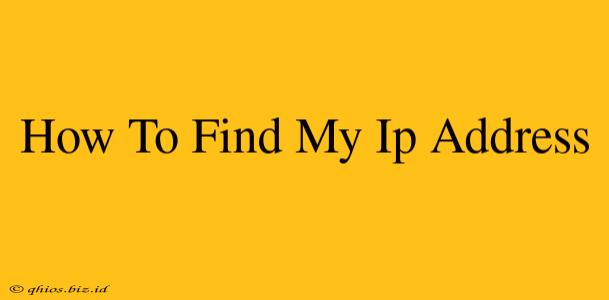Finding your IP address is easier than you think! Whether you're troubleshooting a network issue, accessing a remote server, or simply curious about your online identity, knowing your IP address is a valuable skill. This guide will walk you through several simple methods to locate your IP address, regardless of your device or operating system.
What is an IP Address?
Before we dive into the how-to, let's quickly understand what an IP address is. An IP address (Internet Protocol address) is a unique numerical label assigned to every device connected to a network that uses the Internet Protocol for communication. Think of it as your device's online address. There are two main types:
- IPv4: The older version, expressed as four sets of numbers separated by periods (e.g., 192.168.1.1).
- IPv6: The newer, more complex version, using hexadecimal numbers (e.g., 2001:0db8:85a3:0000:0000:8a2e:0370:7334).
You'll most commonly encounter IPv4 addresses in everyday use.
Methods to Find Your IP Address
Here are several ways to easily discover your IP address:
1. Using a Search Engine
The simplest method is to perform a web search for "what is my IP address". Many search engines will directly display your public IP address in the search results. This is the address visible to websites and servers you access on the internet. Note: This only shows your public IP address.
2. Using Your Device's Settings
This method reveals your private IP address, the one assigned to your device within your local network. The exact steps vary slightly depending on your operating system:
Windows:
- Open the Control Panel.
- Go to Network and Sharing Center.
- Click on the active network connection.
- Your IPv4 address will be listed under "Details".
macOS:
- Click the Apple menu in the top-left corner.
- Select System Preferences.
- Click on Network.
- Select your active network connection (Wi-Fi or Ethernet).
- Your IPv4 address will be listed under "IPv4 Address".
Android/iOS: The exact steps vary depending on the device and Android version, but generally involve navigating to the Wi-Fi settings. The IP address is usually listed under the active Wi-Fi network information.
3. Using a Website or Online Tool
Numerous websites are dedicated to providing your IP address. Simply search for "IP address lookup" and select a reputable website. These tools usually display both your public and some additional network information. Be cautious when using such tools and ensure you're using a trusted source.
Understanding Public vs. Private IP Addresses
It's crucial to understand the difference:
-
Public IP Address: This is the address visible to the outside world. Websites and servers use this to identify your device. Your public IP address is often assigned by your Internet Service Provider (ISP).
-
Private IP Address: This is the address assigned to your device within your local network (home or office). It's not visible to the internet.
Knowing how to find both your public and private IP addresses can be incredibly helpful for various reasons, from troubleshooting connectivity issues to configuring network devices. Use this guide to locate your IP address and improve your understanding of your online presence.