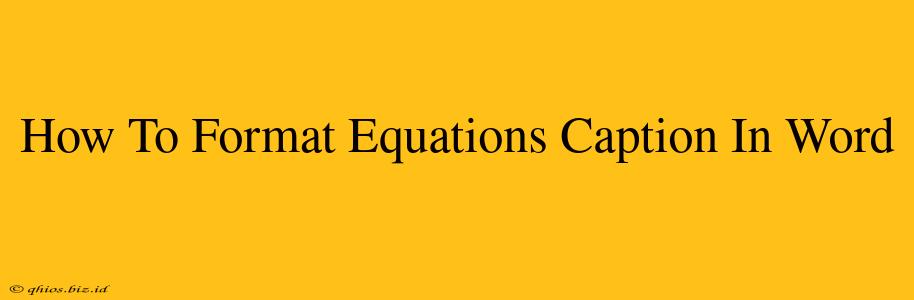Creating professional-looking documents often involves incorporating equations. Knowing how to properly format their captions is crucial for clarity and a polished aesthetic. This guide provides a step-by-step approach to mastering equation caption formatting in Microsoft Word.
Understanding Equation Captions
Equation captions are descriptive labels placed below or above equations, providing context and allowing for easy referencing within your document. They're essential for:
- Clarity: Captions explain the purpose or meaning of complex equations.
- Referencing: They enable easy citation within the text ("See Equation 1").
- Organization: They contribute to the overall structured presentation of your document.
Formatting Equation Captions in Word: Step-by-Step
While Word doesn't have a dedicated "Equation Caption" feature like some dedicated scientific writing software, we can achieve a similar result using the Caption feature designed for figures and tables.
Step 1: Inserting Your Equation
First, insert your equation using Word's equation editor. You can do this by going to the Insert tab and selecting Equation.
Step 2: Selecting the Equation
Click on the equation you wish to caption. Ensure the equation is selected.
Step 3: Inserting the Caption
- Go to the References tab.
- Click on Insert Caption.
- In the "Label" dropdown menu, select "Equation". (If "Equation" isn't listed, you can type it in.)
- Type your caption description in the "Numbering" field. Be clear and concise. For example: "Newton's Second Law of Motion", "Quadratic Formula", or "Calculation of Average Velocity".
- Click OK.
Step 4: Customizing Your Caption Style (Optional)
Word provides options to further customize the appearance of your caption.
- Numbering: You can change the numbering style (e.g., Arabic numerals, Roman numerals) within the Caption dialog box.
- Font and Size: Select the equation and adjust the font and size as needed using the Home tab.
- Alignment: Control the alignment of the caption (left, center, right) using the paragraph formatting tools.
Tips for Effective Equation Captions
- Be Concise: Use clear, precise language.
- Be Descriptive: The caption should accurately reflect the equation's purpose.
- Maintain Consistency: Use a consistent formatting style for all equation captions throughout your document.
- Consider Cross-Referencing: Word allows cross-referencing captions. This feature lets you easily link to equations from other parts of the document.
Beyond the Basics: Advanced Caption Formatting
For more advanced formatting control, explore Word's style options. Creating a custom style for equation captions ensures consistent formatting across your document. You can adjust font, spacing, and alignment within a custom style.
By following these steps, you can effectively format equation captions in Microsoft Word, resulting in a professional and well-organized document. Remember that clear and consistent captioning significantly enhances readability and understanding of your technical content.