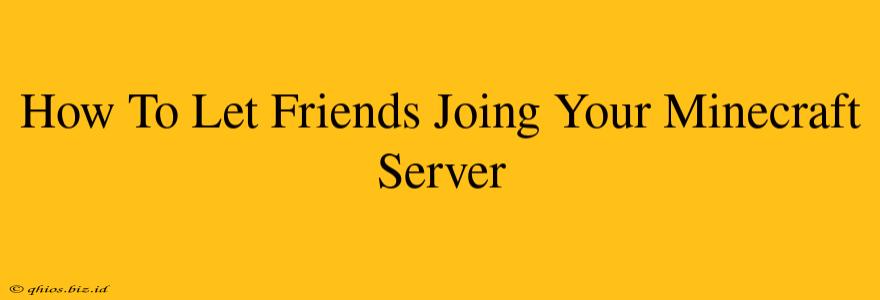Sharing your Minecraft world with friends is one of the best parts of the game! But getting everyone connected can sometimes feel a little tricky. This guide will walk you through the process, no matter your experience level. We'll cover everything from setting up your server to troubleshooting common connection issues.
Setting Up Your Minecraft Server
Before your friends can join, you need a running Minecraft server. There are several ways to do this:
Option 1: Using a Hosting Service
For a hassle-free experience, consider using a Minecraft server hosting provider. These services handle the technical aspects, allowing you to focus on playing. Many offer various server sizes and features to suit your needs. Research different providers to find one that fits your budget and requirements. The advantage here is minimal technical knowledge is needed.
Option 2: Setting Up Your Own Server (Java Edition)
This method requires more technical know-how but gives you complete control. You'll need:
- A computer that's always on: Your server needs to be running for your friends to connect.
- Java: Minecraft requires Java to run. Ensure you have the correct version installed.
- The Minecraft Server JAR file: You can download this from the official Mojang website (search "Minecraft server download").
- Port Forwarding: This crucial step allows players outside your local network to connect. You'll need to configure your router to forward the Minecraft server port (usually 25565). Consult your router's manual for instructions – this is often the most challenging step for beginners.
Steps:
- Download the server JAR file.
- Run the server JAR file. This will create a new folder containing essential server files.
- Configure the
server.propertiesfile: This file allows you to customize settings like the server name, game mode, and difficulty. - Start the server: Use the command prompt or terminal to start the server. You should see messages indicating the server is running and listening for connections.
- Port Forward: As mentioned above, this is essential for external access.
Option 3: Setting Up Your Own Server (Bedrock Edition)
Setting up a Bedrock Edition server is simpler than Java Edition. You can use a dedicated server app provided by Microsoft. The process usually involves:
- Downloading the server app.
- Creating a world.
- Configuring server settings.
- Starting the server.
Sharing Your Server IP Address with Friends
Once your server is running, you need to share the server's IP address with your friends. This address identifies your server on the internet. You'll typically find this information in the server console (the window where you started the server).
Important Considerations:
- Public vs. Private IP: Your server's IP address will either be a public IP (visible to everyone on the internet) or a private IP (only visible within your local network). For friends outside your network to join, you'll need the public IP.
- Port Number: Always include the port number (usually 25565) when sharing the IP address. The correct format is usually
IP Address:Port Number. For example:192.168.1.100:25565(private IP) orxxx.xxx.xxx.xxx:25565(public IP). - Firewall: Make sure your firewall isn't blocking incoming connections to the Minecraft server port.
Troubleshooting Connection Issues
If your friends can't connect, try these troubleshooting steps:
- Verify the IP address and port number: Double-check for typos.
- Check your firewall settings: Ensure that your firewall isn't blocking the connection.
- Restart your server and router: A simple restart can often fix minor glitches.
- Check your internet connection: Ensure a stable internet connection on both ends.
By following these steps, you can successfully share your Minecraft world with your friends and enjoy countless hours of collaborative gameplay! Remember to always consult the official Minecraft wiki or support pages for the most up-to-date information and troubleshooting tips.