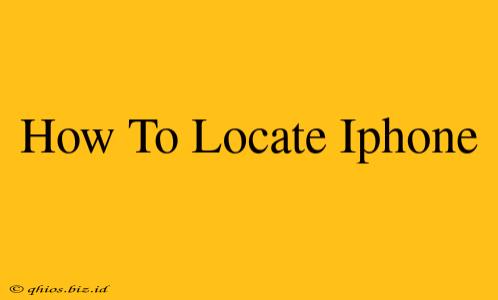Finding your iPhone when it's misplaced or lost can be a stressful experience. This guide provides a step-by-step walkthrough of how to locate your iPhone using various methods, ensuring you're equipped to handle any situation.
Using Find My iPhone
Find My iPhone is Apple's built-in location service and is your primary tool for locating a lost or stolen device. Here's how to use it:
1. Accessing Find My iPhone:
- On another Apple device: Open the Find My app (if you don't have it, download it from the App Store). Sign in with your Apple ID.
- On a web browser: Go to iCloud.com and sign in. Click on "Find My."
2. Locating Your iPhone:
Once logged in, you'll see a map displaying the location of your iPhone (if it's turned on and connected to the internet). The accuracy depends on the device's last known location and network connectivity.
3. Actions You Can Take:
- Play Sound: If your iPhone is nearby but you can't find it, use the "Play Sound" feature. This will make your phone ring at full volume, even if it's on silent.
- Lost Mode: Activate Lost Mode to lock your iPhone with a passcode, display a custom message with your contact information, and track its location.
- Erase iPhone: As a last resort, if you believe your iPhone is stolen and you want to protect your data, you can erase all data from the device remotely. This action is irreversible.
Before You Begin: Important Considerations
- Ensure Find My is Enabled: To use Find My iPhone, it must be enabled before your phone is lost or stolen. Go to your iPhone's Settings > [Your Name] > Find My > Find My iPhone and ensure the toggle is switched on. You may also want to enable "Send Last Location" which sends your iPhone's location to Apple before the battery dies.
- Location Services: Make sure Location Services are enabled in your iPhone's Settings > Privacy & Security > Location Services.
- Network Connectivity: Find My iPhone requires an internet connection (Wi-Fi or cellular data) for location tracking.
What if Find My iPhone Isn't Working?
If Find My iPhone isn't locating your device, here are some things to consider:
- Battery Life: A dead battery will prevent location tracking.
- Airplane Mode: If Airplane Mode is enabled, Find My iPhone won't work.
- Cellular Data/Wi-Fi: Your iPhone needs a network connection to be located.
- Sign-in Issues: Double-check that you are signing into Find My with the correct Apple ID.
Contact Your Carrier
If you've exhausted all other options, contact your mobile carrier. They may have additional tools or resources to assist in locating your device.
This guide should help you locate your missing iPhone effectively. Remember, prevention is key—ensure Find My is enabled and your device is always adequately protected.