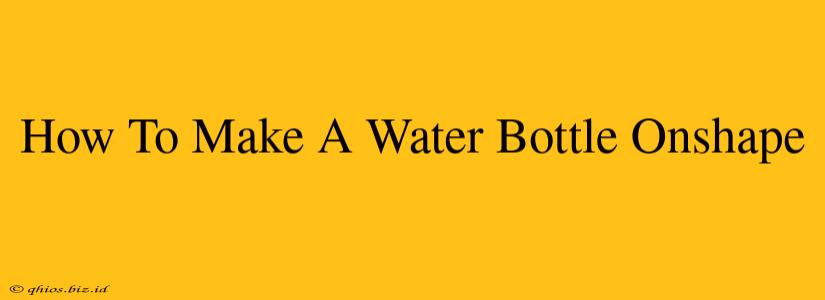Designing a 3D model of a water bottle in Onshape might seem daunting, but with a clear plan and these step-by-step instructions, you'll be creating your own custom water bottle design in no time. This guide focuses on the fundamental shapes and techniques, allowing you to adapt and refine your design for a truly unique product.
Getting Started: Setting Up Your Onshape Project
Before diving into the design process, ensure you have an Onshape account and a new project created. This will keep your water bottle design organized and separate from other projects.
Choosing the Right Units
Select appropriate units for your design. Millimeters (mm) are commonly used for 3D modeling, ensuring accurate dimensions for potential future 3D printing or manufacturing.
Designing the Bottle Body: Basic Shapes & Features
The foundation of your water bottle is its body. We'll use simple shapes in Onshape to create this, which you can then refine and customize later.
Step 1: Creating the Base Cylinder
Start by creating a cylinder using Onshape's built-in tools. This will form the main body of your water bottle. Adjust the diameter and height to your preferred dimensions. Think about the overall size and shape you envision for your bottle.
Step 2: Adding the Neck & Cap
Next, add a smaller cylinder for the neck of the bottle. You can create this as a separate part and then use a mate connector to join it seamlessly to the main body. Consider the size of the cap you want to design – this should influence the neck diameter.
Step 3: Refining the Shape with Features
Now it’s time to refine the basic shapes. Onshape offers a wealth of features to enhance your design:
- Fillet: Use the fillet feature to round off sharp edges, making the bottle look more aesthetically pleasing and improving its potential manufacturability. Apply fillets to the connection between the body and neck.
- Extrude: If you want a more complex bottle shape, consider using the extrude feature to add curves or other details to the body.
- Hole: Add a hole for a carrying strap or any other design feature.
Adding Advanced Features (Optional)
Once you've got the basic bottle structure, you can explore more advanced features to personalize your design:
Step 4: Creating a Cap
Design a separate part for the cap. You can use a combination of cylinders, cones, and other primitives to achieve your desired look. Consider features like threads for screwing the cap onto the bottle's neck.
Step 5: Adding Text or Logos
For a more personalized touch, consider adding your own text or logo. Onshape has tools to import images and convert them into 3D models for engraving or embossing onto the bottle.
Exporting & Sharing Your Design
Once you're satisfied with your water bottle design, you can export it in various formats (like STEP or STL) for 3D printing, CNC machining, or further design iterations. Onshape also makes sharing your design with others incredibly easy.
Tips for Success
- Iterate and refine: Don't be afraid to experiment and make changes. Onshape's design tools allow for easy modifications.
- Start simple: Begin with a basic shape and gradually add complexity.
- Visualize: Regularly check your model from different angles to ensure everything looks correct.
By following these steps and utilizing Onshape's versatile tools, you can create a stunning and functional water bottle design. Remember that practice makes perfect – the more you use Onshape, the more comfortable you’ll become with its features and capabilities. Happy designing!