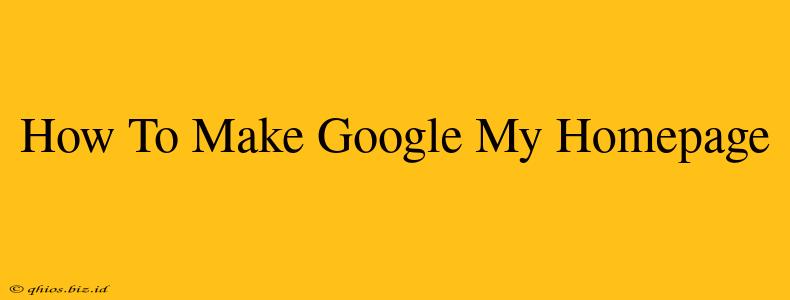Want to open your browser to Google every time? Setting Google as your homepage is easier than you think! This guide will walk you through the process for the most popular browsers. Let's get started!
Setting Google as Your Homepage: Browser-Specific Instructions
The exact steps vary slightly depending on your web browser. Here's a breakdown for the most common ones:
Google Chrome
-
Open Chrome: Launch your Google Chrome browser.
-
Access Settings: Click the three vertical dots in the upper right corner (More). Select "Settings."
-
Appearance: Scroll down and click on "Appearance."
-
Homepage: Under "Homepage," you'll see a field that says "Open the New Tab page." Replace this with
www.google.com. You can also add a custom background image here. -
Save Changes: Chrome automatically saves your changes. Now, every time you open a new tab or Chrome itself, you'll land on Google!
Mozilla Firefox
-
Open Firefox: Launch your Mozilla Firefox browser.
-
Open Settings: Click the three horizontal lines in the upper right corner (Menu). Select "Settings" or "Preferences" (depending on your version).
-
Homepage and New Tabs: Find the "Home" section (often under "General"). You'll see an option to set your homepage.
-
Enter Google: Enter
www.google.cominto the homepage field. You can also customize your new tab page here. -
Save Changes: Click "OK" or "Save Changes" to confirm your selection. Now Google will be your homepage.
Microsoft Edge
-
Open Edge: Launch your Microsoft Edge browser.
-
Access Settings: Click the three horizontal dots in the upper right corner (More actions). Select "Settings."
-
Start, home, and new tabs: In the left-hand navigation, click "Start, home, and new tabs."
-
Homepage: Under "Open Microsoft Edge with," choose "A specific page or pages." Enter
www.google.comin the field provided. -
Save Changes: Your changes are saved automatically. You're all set!
Safari (Mac)
-
Open Safari: Launch your Safari browser.
-
Preferences: Go to "Safari" in the menu bar and select "Preferences."
-
General Tab: Click on the "General" tab.
-
Homepage: In the "Homepage" field, enter
www.google.com. -
Save Changes: Close the Preferences window. Your changes are saved.
Troubleshooting Tips
- Multiple Homepages: If you have multiple homepages listed, make sure to delete any others before setting Google.
- Browser Extensions: Some browser extensions can interfere with homepage settings. Try disabling any extensions temporarily to see if that resolves the issue.
- Check your Settings: Ensure that you have saved the changes after inputting the Google address.
By following these simple steps, you can easily make Google your homepage and start your browsing experience directly with your preferred search engine. Now you can access Google quickly and efficiently!