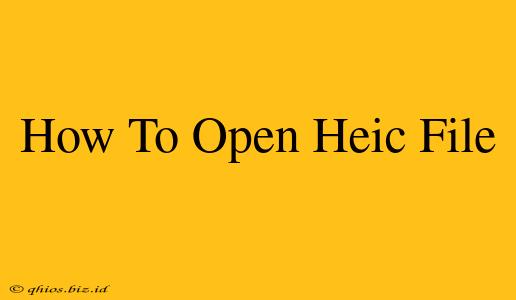High-Efficiency Image File Format (HEIC) files offer superior compression compared to JPEGs, resulting in smaller file sizes without significant quality loss. However, this newer format isn't universally supported. This guide will show you how to open HEIC files on Windows, macOS, Android, and iOS devices.
Opening HEIC Files on Windows
Windows 10 and 11 don't natively support HEIC files. You'll need to install a third-party app or extension to view them. Here are a few popular options:
-
Photos App (with extension): Microsoft's Photos app can be updated to handle HEIC files using a Windows extension. Search for "HEIF Image Extensions" in the Microsoft Store and install the free extension. After installation, the Photos app should automatically open HEIC files.
-
Third-Party Image Viewers: Many image viewers, such as XnView MP or IrfanView, offer free and reliable support for HEIC files. These versatile programs often offer advanced image editing capabilities beyond simple viewing.
-
Online Converters: If you only need to view a few HEIC files occasionally, numerous online converters allow you to upload the HEIC, convert it to a more widely compatible format (like JPEG), and then download it for viewing. However, be mindful of uploading sensitive images to online services.
Opening HEIC Files on macOS
macOS natively supports HEIC files. You should be able to open them directly using the built-in Preview app or other image viewers like Photos. If you encounter problems, ensure your macOS version is up-to-date.
Opening HEIC Files on Android
Android's support for HEIC varies depending on the device and Android version. Some newer devices and versions include built-in support. If your device doesn't natively support HEIC, you can use these methods:
-
Download a File Viewer: Several file viewer apps on the Google Play Store support HEIC files. Search for "HEIC viewer" to find suitable options.
-
Convert to JPEG: Using a file conversion app or an online converter (as described above for Windows) is another viable solution. This method allows you to view the image in any image viewer.
Opening HEIC Files on iOS (iPhone and iPad)
Apple devices (iPhones and iPads) natively support HEIC files, so you shouldn't have any trouble viewing them using the Photos app or other image editing software.
Troubleshooting HEIC Files
If you're still experiencing difficulties, consider these points:
-
Software Updates: Make sure your operating system and any relevant apps are updated to the latest versions. This often resolves compatibility issues.
-
File Corruption: The HEIC file itself may be corrupted. Try obtaining the file from a different source or requesting a new copy.
-
Insufficient Storage: Ensure your device has enough free storage space. Insufficient storage can prevent files from opening properly.
By following these steps, you should be able to open and view your HEIC files without any problems. Remember to choose a method that best suits your needs and technical comfort level.