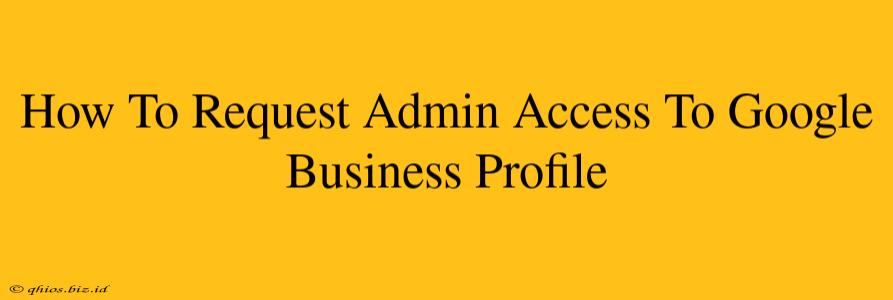Getting admin access to your Google Business Profile (GBP) is crucial for managing your online presence. Whether you're a new employee, a marketing agency assisting a client, or simply need to share control, understanding the process is key. This guide breaks down how to request and grant admin access, ensuring a smooth and efficient workflow.
Understanding Google Business Profile Management Roles
Before diving into the request process, it's vital to understand the different user roles within a GBP:
- Owner: The ultimate authority. Owners can add and remove other users, and have complete control over the profile. There can be multiple owners.
- Manager: Managers have extensive control, almost identical to owners, excluding the ability to add or remove other users.
- Analyst: Analysts can view performance data but cannot make edits to the profile information.
Knowing these roles helps you request the appropriate level of access. Requesting the right level ensures efficient management and prevents accidental changes.
How to Request Admin Access to a Google Business Profile
There's no direct "request access" button. Instead, the current owner must add you. Here's how to initiate the process:
1. Contact the Business Owner: The first step is straightforward: reach out to the current GBP owner. Clearly explain why you need access and the specific tasks you'll be performing. This ensures they understand your request and can grant the appropriate permissions.
2. Provide Necessary Information: Be prepared to provide the owner with:
- Your Google account email address: This is the email address associated with the Google account you'll use to access the GBP.
- Your desired level of access: Specify whether you need Manager or Analyst access.
- Your reasons for requiring access: A brief explanation helps the owner understand your role and responsibilities.
3. Await their Action: Once the owner receives your request and information, they will need to log in to their Google Business Profile and add you as a user.
How a Google Business Profile Owner Adds a User
The GBP owner follows these steps to grant access:
- Log in to Google Business Profile: Access your Google Business Profile using the owner's credentials.
- Navigate to the Users Section: The location of this section might vary slightly depending on Google's interface updates, but generally, it's found within the settings or management section of your GBP. Look for an option related to "Users," "Manage users," or "Team members."
- Add a User: You'll find an option to add a new user. Provide the email address of the person requesting access.
- Select User Role: Choose the appropriate user role (Owner, Manager, or Analyst) based on the individual's needs and responsibilities.
- Save Changes: Once you've added the user and assigned their role, save your changes. The newly added user will receive a notification.
Troubleshooting Access Issues
If you're experiencing difficulties gaining access:
- Verify the email address: Double-check that the email address you provided is correct.
- Check your spam folder: The invitation email might have landed in your spam folder.
- Contact the owner again: If you haven't received an invitation, contact the owner and inquire about the status of your request.
- Review Google's support resources: Google provides helpful documentation and troubleshooting guides for Google Business Profile management.
By following these steps, you can efficiently manage access to your Google Business Profile and ensure everyone involved has the necessary permissions to contribute effectively. Remember, clear communication and precise instructions are key to a smooth process.