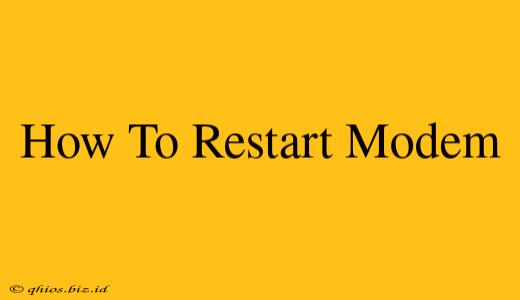Is your internet connection acting up? A simple modem restart might be the solution. A slow connection, dropped signals, or inability to connect can often be fixed with this quick troubleshooting step. This guide will walk you through the process, no matter your modem type.
Why Restart Your Modem?
Before we dive into the how-to, let's understand why restarting your modem is so effective. Your modem, the device that connects your home network to your internet service provider (ISP), constantly handles data streams. Over time, these processes can become bogged down, leading to performance issues. A restart clears these temporary files and refreshes the connection, often resolving minor glitches.
Common Issues Solved by a Modem Restart:
- Slow internet speeds: A sluggish connection is often a sign of a congested modem.
- Intermittent connection: Dropping in and out of the internet? A restart might fix it.
- Inability to connect: If you can't connect at all, a restart is a great first step.
- Error messages: Some error messages directly indicate the need for a modem reset.
How to Restart Your Modem: A Step-by-Step Guide
The process is similar for most modems, regardless of brand. Here’s what you need to do:
Step 1: Locate Your Modem and Power Source
First, find your modem. It's usually a box-shaped device with lights indicating power and connection status. Locate the power cord plugged into the back or side of the modem.
Step 2: Unplug the Power Cord
Gently unplug the power cord from the back of your modem. Avoid yanking it; a slow, steady pull is best to protect both the cord and your modem.
Step 3: Wait (Crucial!)
This is the most important step. Wait for at least 30 seconds before proceeding. This allows the modem to fully power down and clear its temporary data. Counting out loud can help ensure you wait long enough.
Step 4: Plug the Power Cord Back In
Once the 30 seconds are up, plug the power cord back into your modem.
Step 5: Wait for the Lights to Stabilize
Your modem will take a few minutes to fully boot up. Watch the lights on the front panel. They'll typically change and stabilize as the modem establishes a connection with your ISP. Consult your modem's manual if you're unsure what the lights indicate.
Step 6: Check Your Internet Connection
Once the lights are stable, try connecting your devices to the internet. Check if your speed and connection have improved.
When a Modem Restart Isn't Enough
If restarting your modem doesn't resolve the issue, you may need to explore further troubleshooting steps. This could include:
- Checking your cables: Ensure all cables are securely connected.
- Contacting your ISP: They might have outages or other issues on their end.
- Checking your router: If you have a separate router, restart that as well.
- Consider a modem replacement: An older modem might be failing.
By following these simple steps, you can often quickly fix common internet problems. Remember, a simple restart is a powerful first step in troubleshooting your home network.