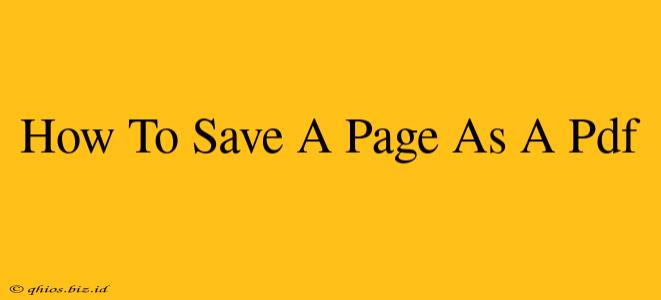Saving webpages as PDFs is incredibly useful for archiving important information, sharing articles offline, or creating printable documents. This guide will walk you through the process, regardless of your operating system or browser.
Method 1: Using Your Browser's Built-in Functionality (Easiest Method)
Most modern web browsers offer a straightforward way to save a webpage as a PDF. This is often the quickest and easiest method.
Chrome:
- Open the webpage you want to save.
- Click the three vertical dots in the top right corner (More options).
- Select "Print".
- In the print preview window, choose "Save as PDF" as the destination.
- Click "Save".
Firefox:
- Open the webpage.
- Click the three horizontal lines in the top right corner (Menu).
- Select "Print".
- Choose "Save as PDF" from the "Destination" options.
- Click "Save".
Safari:
- Open the webpage.
- Click "File" in the menu bar.
- Select "Print".
- Choose "Save as PDF" from the bottom left corner of the print preview window.
- Click "Save".
Edge:
- Open the webpage.
- Press Ctrl+P (or Cmd+P on a Mac).
- Select "Microsoft Print to PDF" from the printer list.
- Click "Print".
Important Note: While this method is generally excellent for preserving the visual layout, very long webpages might result in a large PDF file, or some formatting inconsistencies may occur.
Method 2: Using Third-Party PDF Printers (For More Control)
If you need more control over the PDF creation process, or if your browser's built-in functionality isn't working correctly, you can utilize a dedicated PDF printer application. Many free and paid options are available. These applications typically act as virtual printers, allowing you to "print" a webpage to a PDF file with advanced features like selecting pages, adjusting margins, and choosing PDF settings. Popular options include Adobe Acrobat (paid), CutePDF (free), and others.
Troubleshooting Tips
- Website Restrictions: Some websites may prevent saving as PDF due to copyright or other restrictions.
- Large Files: Very long pages can create large PDF files. Consider saving sections separately if necessary.
- Formatting Issues: Some formatting elements might not translate perfectly.
Choosing the Best Method
For most users, the built-in browser method is the most convenient and efficient. However, if you require more advanced features or encounter problems with the built-in functionality, exploring a third-party PDF printer is recommended. No matter which method you choose, saving webpages as PDFs is a useful skill to master for organizing and preserving online information.