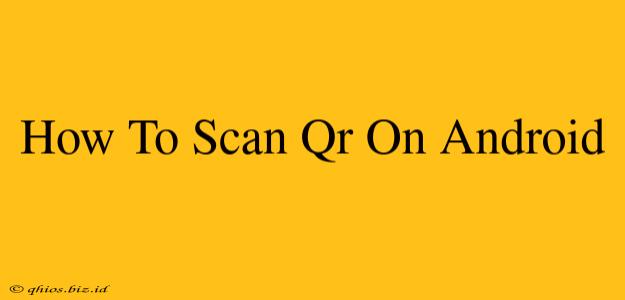Scanning QR codes on your Android phone is easier than you think! This quick guide will walk you through the process, no matter your Android version or phone model. Whether you're accessing Wi-Fi, adding a contact, or exploring a website, scanning QR codes is a handy skill to have.
Using Your Built-in QR Code Scanner
Most modern Android phones come with a built-in QR code scanner integrated into their camera app. This is often the easiest and fastest method.
Step-by-Step Instructions:
- Open your camera app: Locate and open the camera app on your Android device.
- Point your camera at the QR code: Make sure the code is clearly visible within the camera's frame. Good lighting is key.
- Wait for the notification: Your phone will usually automatically detect and highlight the QR code. A notification will pop up, often providing a link or information from the code.
- Tap the notification: This will take you to the linked website, contact information, or other information encoded in the QR code.
Note: If your phone doesn't automatically detect QR codes, you might need to enable this feature within your camera settings. Look for options related to "QR code scanning," "barcode scanner," or similar terms.
Using a Third-Party QR Code Scanner App
If your built-in camera app doesn't have a QR code scanner, or you prefer an alternative, many excellent third-party apps are available on the Google Play Store. These apps often offer additional features like history tracking and flashlight integration.
Choosing a Third-Party App:
When selecting a QR code scanner app, look for apps with high ratings, a large user base, and positive reviews. Pay attention to features that are important to you, such as offline scanning capabilities or batch scanning.
Note: Always download apps from reputable sources like the official Google Play Store to avoid malware.
Troubleshooting Common Issues
- QR code is blurry or damaged: Ensure the code is clean, well-lit, and not obstructed. Try moving closer or adjusting the lighting.
- Scanner isn't working: Check your phone's camera permissions and ensure the app is up-to-date. Restarting your phone can also sometimes resolve minor glitches.
- No notification appears: Make sure you have notifications enabled for your camera app or the QR code scanner app.
Beyond the Basics: What Can You Do with QR Codes?
QR codes offer a quick and convenient way to access a wealth of information. They are commonly used for:
- Accessing websites: Quickly visit a website without manually typing the URL.
- Adding contacts: Easily add contact details to your phone's address book.
- Connecting to Wi-Fi: Simplify the process of connecting to a Wi-Fi network.
- Viewing product information: Get quick access to product details, reviews, and specifications.
Mastering QR code scanning on your Android phone will streamline various aspects of your daily digital life. By following these simple steps, you'll be efficiently accessing information and completing tasks in a flash.