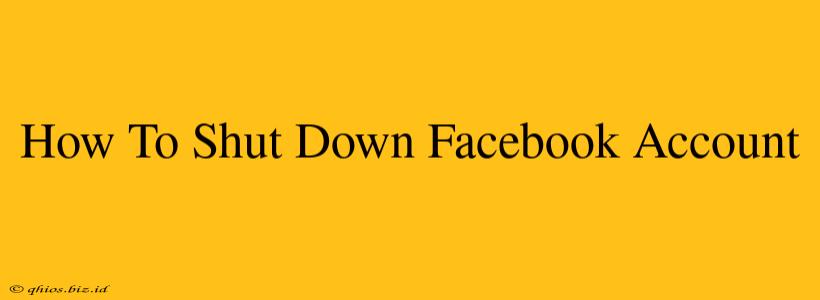Are you ready to take a break from Facebook, or permanently delete your account? This guide walks you through both options, providing clear steps and addressing common questions. Whether you're experiencing Facebook fatigue or simply want to regain control of your digital footprint, we've got you covered.
Understanding Your Options: Deactivation vs. Deletion
Before we dive into the specifics, it's crucial to understand the difference between deactivating and deleting your Facebook account:
-
Deactivation: This temporarily hides your profile from others. Your information is still stored by Facebook, and you can reactivate your account at any time. Think of it as pressing the "pause" button.
-
Deletion: This permanently removes your account and its associated data from Facebook's servers. This is a permanent action, so proceed with caution. Once deleted, your data cannot be retrieved.
How to Deactivate Your Facebook Account
Deactivating your Facebook account is a simple process:
-
Log in: Access your Facebook account using your email address and password.
-
Access Settings: Click on the downward-facing arrow in the top right corner of your Facebook page and select "Settings & Privacy," then "Settings."
-
Find Your Account Settings: In the left-hand menu, click on "Your Facebook Information."
-
Deactivate Account: Click on "Deactivation and Deletion." You'll then see options to deactivate or delete your account. Select "Deactivate Account."
-
Confirm Deactivation: Facebook will ask you to confirm your decision. Review the information and click "Continue to Account Deactivation."
After Deactivation: Your profile will be hidden, and you won't appear in searches. However, some information, like messages you've sent, might still be visible to others.
How to Delete Your Facebook Account
Deleting your Facebook account is a more permanent step. Here's how to do it:
-
Follow Steps 1-3: Repeat steps 1-3 from the deactivation process above.
-
Select Delete Account: In the "Deactivation and Deletion" section, choose "Delete Account."
-
Confirm Deletion: Facebook will ask for your password and provide a final warning about the permanence of this action. Carefully review the information before proceeding.
-
Complete Deletion: Click "Delete Account." Your account will be deleted, and your data removed (though the process may take some time).
What Happens to Your Data After Deletion?
Facebook states that it takes time to completely remove all data. While they aim for a swift deletion, some information might remain in backup systems for a limited period. They do not specify the exact duration.
Frequently Asked Questions (FAQs)
-
Can I recover my account after deletion? No, account deletion is permanent.
-
What happens to my photos and videos? These will be deleted along with your account.
-
How long does the deletion process take? Facebook doesn't give a precise timeframe, but it can take several weeks.
-
Will my messages be deleted? Yes, your messages will be deleted as part of the account deletion process.
This guide provides a comprehensive overview of how to manage your Facebook account. Remember to carefully consider your decision before proceeding with deletion, as it's an irreversible action. If you have further questions, consult Facebook's help center directly.