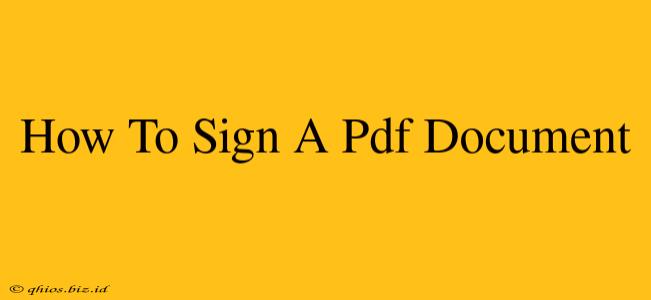Signing a PDF document has become a crucial part of our digital lives. Whether it's a contract, a form, or an official document, knowing how to sign a PDF securely and efficiently is essential. This guide will walk you through various methods, ensuring you choose the best option for your needs.
Why Securely Signing PDFs Matters
Before diving into the "how-to," let's understand why secure signing is paramount. A simple image of your signature isn't enough; it lacks the legal weight and security needed for many documents. Secure digital signatures offer several advantages:
- Legal Validity: Many jurisdictions recognize digital signatures as legally binding, equivalent to a handwritten signature.
- Authentication: They verify the signer's identity, preventing forgery.
- Non-Repudiation: The signer cannot later deny having signed the document.
- Data Integrity: They ensure the document hasn't been altered after signing.
Methods for Signing a PDF Document
There are several ways to sign a PDF, ranging from simple to advanced. The best method depends on your technical skills, security needs, and the software you have available.
1. Using Adobe Acrobat Pro (Most Secure)
Adobe Acrobat Pro is the industry-standard software for PDF manipulation. It offers robust digital signature capabilities, providing the highest level of security and legal compliance. This method is ideal for legally binding documents.
- Key Features: Advanced digital signature options, timestamping, and certificate management for enhanced security.
- Best for: Legally binding documents, contracts, and official forms where maximum security is required.
2. Using a Free PDF Reader with Built-in Signing Tools
Many free PDF readers now include basic digital signature features. While not as robust as Adobe Acrobat Pro, they are sufficient for less sensitive documents. Look for options that allow you to create a digital signature using your mouse or a touchscreen device.
- Key Features: Simple signature creation, potentially less secure than dedicated software.
- Best for: Everyday documents, informal agreements, and situations where advanced security isn't critical.
3. Using Online PDF Signature Tools (Convenient but Check Security)
Several online services let you sign PDFs without installing any software. These tools are convenient but ensure they use secure encryption and protocols to protect your data. Always check user reviews and the provider's security policies.
- Key Features: Ease of access, no software installation required. Security varies greatly depending on the provider.
- Best for: Quick signing of less sensitive documents when software installation is not an option.
4. Adding a Simple Image Signature (Least Secure)
Adding a scanned image of your signature is the simplest method but offers the least security. This should only be used for informal documents where legal validity is not essential. Anyone could copy and paste the image.
- Key Features: Easy to implement, but very insecure.
- Best for: Informal documents where security is not a major concern.
Choosing the Right Method
The ideal method hinges on your specific needs:
- High Security Required: Use Adobe Acrobat Pro or a similar professional PDF editor.
- Convenience is Key: Utilize a free PDF reader or an online signing tool. Just be mindful of the security implications.
- Informal Document: A simple image signature might suffice.
Remember, selecting the appropriate signing method significantly impacts the legal validity and security of your document. Always prioritize security when dealing with important or sensitive information.