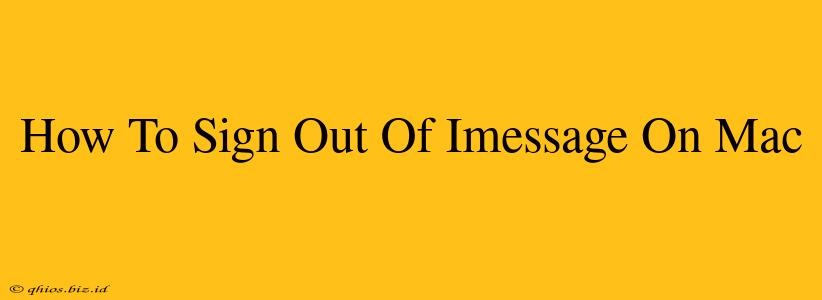Signing out of iMessage on your Mac might seem straightforward, but the process isn't always immediately obvious. This guide provides clear, step-by-step instructions to help you disconnect from iMessage on your Apple computer quickly and easily. Whether you're lending your Mac, taking a break from messaging, or troubleshooting a problem, knowing how to sign out is essential.
Step-by-Step Instructions: Signing Out of iMessage on macOS
Here's how to gracefully disconnect from iMessage on your macOS device:
-
Locate Messages: First, find the Messages app on your Mac. It usually looks like a green speech bubble icon and is typically found in your Applications folder or your Dock.
-
Open Messages: Click on the Messages app icon to launch the application.
-
Access Preferences: Once the Messages app is open, click on "Messages" in the menu bar at the top of your screen. Then, select "Preferences…" from the dropdown menu.
-
Navigate to Accounts: In the Messages Preferences window, you'll see several tabs. Click on the "iMessage" tab.
-
Sign Out: You'll see your Apple ID displayed prominently. Below your Apple ID, locate the "Sign Out" button. Click on it.
-
Confirm (If Necessary): A confirmation prompt might appear asking you to confirm your decision to sign out. Click "Sign Out" to proceed.
Troubleshooting Common Issues
Sometimes, signing out of iMessage might not be as simple as following the above steps. Here are some potential problems and solutions:
-
iMessage Stuck: If you're having trouble signing out, try restarting your Mac. This often resolves minor software glitches that can prevent a clean sign-out.
-
Account Issues: If the problem persists, check your internet connection. A poor connection can hinder the sign-out process. If you suspect an issue with your Apple ID, try resetting your password or contacting Apple Support for assistance.
Why Sign Out of iMessage?
Understanding why you might want to sign out of iMessage can be helpful. Here are a few common reasons:
-
Privacy: Signing out enhances your privacy, especially if you're sharing your Mac or leaving it unattended.
-
Troubleshooting: Signing out and back in can sometimes resolve connectivity or messaging issues.
-
Switching Accounts: If you use multiple Apple IDs, signing out allows you to easily switch between them.
By following these simple steps and troubleshooting tips, you can confidently sign out of iMessage on your Mac whenever needed, ensuring both your privacy and the smooth functioning of your messaging experience.