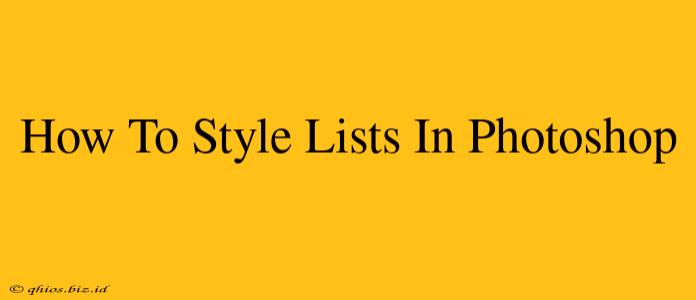Styling lists in Photoshop might seem like a niche skill, but it's surprisingly useful for creating visually appealing mockups, presentations, and even social media graphics. This guide will walk you through various techniques to make your lists pop. We'll cover everything from simple text styling to incorporating creative elements.
Beyond Basic Bullet Points: Elevating Your List Design
Forget boring bullet points! Photoshop offers a wealth of options for creating stylish and engaging lists that truly capture attention. Let's explore some effective techniques:
1. Mastering Typography for Impact
- Font Selection: Choosing the right font is crucial. Consider the overall mood and message. A playful script font might suit a whimsical list, while a bold sans-serif font works well for a modern, professional look. Experiment!
- Font Size & Weight: Varying font sizes and weights can create visual hierarchy. Use larger sizes for headings and smaller sizes for list items. Bolding key points adds emphasis.
- Kerning & Tracking: Fine-tune the spacing between individual letters (kerning) and words (tracking) to ensure optimal readability and a polished aesthetic. Slight adjustments can make a big difference.
- Leading (Line Spacing): Adjust the vertical space between lines to improve readability and create a more visually appealing layout.
2. Incorporating Visual Elements
- Custom Bullet Points: Instead of standard bullet points, use custom shapes, icons, or even small illustrations. This instantly adds personality and visual interest. You can create these shapes using Photoshop's shape tools or import custom icons.
- Numbered Lists with Style: Don't just use plain numbers. Consider using styled numerals, incorporating color, or adding subtle background effects to numbered lists.
- Backgrounds & Textures: Adding a subtle background color or texture behind your list can enhance readability and create a more polished look. Try using gradients or subtle patterns.
- Color Coordination: Maintain a consistent color palette throughout your list, using color to highlight key points or create visual groupings.
3. Using Layers for Flexibility and Control
Photoshop's layer system is your best friend when styling lists. Organize your list items on separate layers to easily adjust positioning, styling, or even delete elements without affecting the rest of your design. This is especially helpful when making revisions or experimenting with different looks.
4. Beyond the Basics: Advanced Techniques
Once you're comfortable with the fundamentals, you can explore more advanced techniques:
- Clipping Masks: Use clipping masks to apply effects (like shadows or gradients) to specific list items without affecting the surrounding elements.
- Layer Styles: Experiment with layer styles to add drop shadows, bevels, glows, or other effects to individual list items for a more three-dimensional look.
- Smart Objects: Use smart objects to create reusable list elements that can be easily scaled and edited without losing quality.
Conclusion: Unleash Your Creativity
By mastering these techniques, you can transform ordinary lists into eye-catching design elements. Don't be afraid to experiment and find a style that reflects your brand and message. Remember, the key is to create lists that are both visually appealing and easy to read. Now go forth and style those lists!