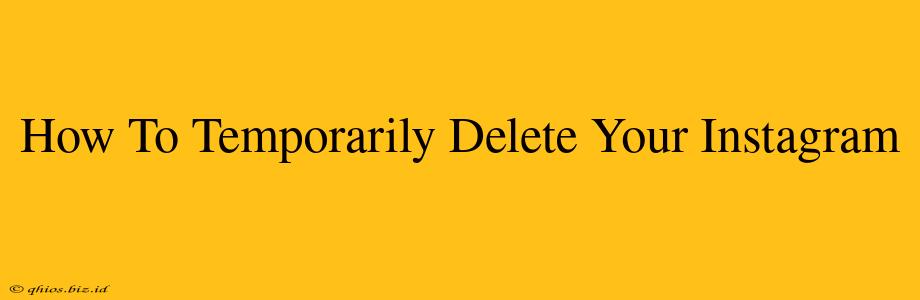Are you taking a break from the gram? Need a digital detox? Many find themselves wanting a temporary escape from the Instagram whirlwind. Thankfully, Instagram offers a straightforward way to temporarily deactivate your account, allowing you to disappear from the platform without permanently losing your data. This guide will walk you through the process on both your phone and computer.
Why Deactivate Instead of Deleting?
Before we dive into the how-to, let's clarify the difference between deactivating and deleting your Instagram account. Deleting your account is permanent; it's gone for good. Deactivating, however, is temporary. You can reactivate your account at any time, and all your photos, videos, followers, and following will be waiting for you. This makes deactivation the ideal choice for a planned break.
How to Temporarily Deactivate Your Instagram Account
The process is almost identical whether you're using the Instagram app on your phone or accessing it through a web browser on your computer. Here's a breakdown for both:
Deactivating on Your Phone (iOS & Android):
- Open the Instagram app: Launch the Instagram application on your smartphone.
- Access your profile: Tap on your profile picture in the bottom right corner.
- Go to settings: Tap the three horizontal lines in the top right corner to access your settings menu.
- Find account settings: Scroll down and tap on "Settings."
- Locate the deactivation option: Scroll through the settings and tap on "Account."
- Choose deactivation: You'll see the option "Temporarily disable my account." Tap it.
- Select a reason (optional): Instagram will ask you to select a reason for deactivating. This is optional, but providing feedback can help them improve the platform.
- Re-enter your password: You will be prompted to re-enter your password for security purposes.
- Tap "Disable Account": Once you've confirmed your password, tap "Disable Account" to complete the process.
Deactivating on Your Computer:
- Log in to Instagram: Visit the Instagram website (www.instagram.com) and log into your account.
- Access your profile: Click on your profile picture in the top right corner.
- Edit your profile: Click on "Edit Profile."
- Find the deactivation link: At the very bottom of the page, you'll find a link that says "Temporarily disable my account." Click on it.
- Follow the on-screen prompts: Just like on the mobile app, you'll need to select a reason (optional) and re-enter your password before confirming the deactivation.
Reactivating Your Account
When you're ready to return to Instagram, simply log back in using your username and password. Your account will be restored with all your previous data intact.
Important Considerations:
- Third-Party Apps: Deactivating your Instagram account will also disable your access to any third-party apps connected to your account.
- Data Retention: While your profile is deactivated, Instagram retains some data for a limited time.
By following these simple steps, you can easily take a break from Instagram without losing your precious memories. Remember, a digital detox can be beneficial for your mental well-being. Use this feature responsibly and enjoy your time offline!