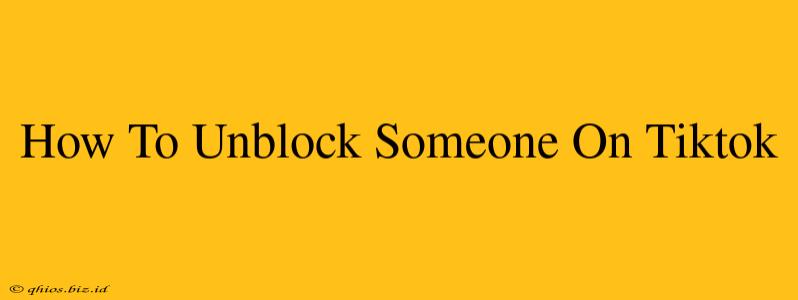Unblocking someone on TikTok is a simple process, but knowing exactly where to look can save you time. This guide will walk you through unblocking a user on both the mobile app and the desktop site, ensuring you can reconnect with your friends and favorite creators.
Unblocking on the TikTok Mobile App (iOS and Android)
The steps are nearly identical for both iPhone and Android users:
- Open the TikTok app: Launch the TikTok application on your smartphone.
- Access your profile: Tap the "Profile" icon, usually located in the bottom-right corner of the screen.
- Navigate to Settings and Privacy: Tap the three horizontal lines in the top right corner to access the menu, then select "Settings and Privacy."
- Find Privacy: Scroll down until you locate the "Privacy" section.
- Tap Blocked Accounts: You'll find this option within the Privacy settings.
- Locate the Blocked User: A list of blocked accounts will appear. Find the person you wish to unblock.
- Unblock the User: Tap the "Unblock" button next to their username. A confirmation may pop up; confirm your choice.
That's it! The user is now unblocked, and they'll be able to see your profile and content again. They will not be notified that you've unblocked them.
Unblocking on the TikTok Website (Desktop)
While less common, you can also manage blocked accounts on the TikTok website. The process is slightly different:
- Log in to TikTok: Access the TikTok website (www.tiktok.com) and log into your account.
- Go to your Profile: Click on your profile picture in the top right corner.
- Access Settings: Click on the "Settings and privacy" option in the menu.
- Find Privacy: Locate the "Privacy" section. The exact placement might vary slightly depending on updates to the website.
- Manage Blocked Accounts: Find the section related to blocked accounts or users. The wording might be similar to the app.
- Unblock the User: Find the user you wish to unblock and click the "Unblock" button associated with their account.
Important Considerations:
- No Notification: Remember that unblocking someone on TikTok doesn't automatically notify them. They may only realize they've been unblocked if they happen to see your content again in their For You Page (FYP).
- Reciprocity: Even if you unblock someone, they may not follow or interact with you. Their decision to re-engage with your account is entirely up to them.
- Privacy Settings: Review your other privacy settings after unblocking someone to ensure your TikTok experience aligns with your comfort level.
This comprehensive guide should make unblocking someone on TikTok a breeze. If you encounter any difficulties, consult TikTok's help center for further assistance.