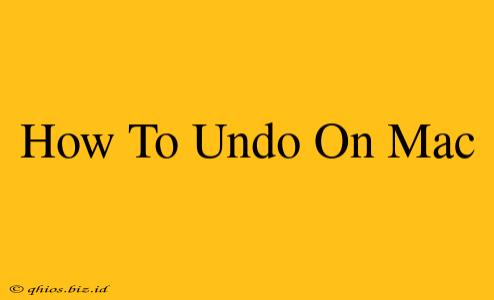Undoing actions is a crucial part of efficient computing. Whether you've accidentally deleted a file, typed the wrong word, or made a more significant mistake in an application, knowing how to undo your actions on a Mac can save you time and frustration. This guide covers various methods, from simple keyboard shortcuts to more advanced techniques.
The Universal Undo Shortcut: Command + Z
The most common and widely applicable method for undoing actions on a Mac is the Command + Z shortcut. This simple key combination works in almost all applications, reversing your most recent action. Press Command (⌘) and Z simultaneously. This is your go-to method for quick fixes.
When Command + Z Doesn't Work
Sometimes, Command + Z might not reverse the exact action you want, or it might not work at all. This could be due to several factors, including:
- Application limitations: Some applications may have restricted undo functionality.
- Complex actions: A series of combined actions might not all be undone with a single Command + Z.
- Saved documents: Once you've saved a document, undoing actions might only be possible within that specific session.
Redoing Actions: Command + Shift + Z
If you accidentally undo something you meant to keep, you can usually redo your action using the Command + Shift + Z keyboard shortcut. This handy shortcut reverses the undo command, restoring your previous work.
Using the Edit Menu
Most Mac applications include an Edit menu. Within this menu, you'll usually find options like Undo, Redo, and potentially Cut, Copy, and Paste. These menu options provide an alternative to keyboard shortcuts if you prefer a visual approach.
Application-Specific Undo Features
While Command + Z is widely applicable, some applications offer more sophisticated undo/redo functionalities. Explore your application's menu and help documentation to discover its unique features. Some applications even allow you to step through a history of actions, giving you granular control over reversing changes.
Beyond Undo: Other Ways to Recover from Mistakes
Even with robust undo features, sometimes you might need more drastic measures. Here are some other options:
- Time Machine backups: If you’ve backed up your data regularly with Time Machine, you can restore previous versions of files or even your entire system to a point before the mistake.
- Version history (if available): Some applications maintain a version history, allowing you to revert to earlier versions of your work. Check your application's preferences or help documentation for this feature.
- Trash/Recycle Bin: Deleted files often reside in the Trash until emptied. You can recover them from there.
By mastering these techniques, you'll be equipped to handle almost any accidental action with confidence and efficiency. Remember to regularly save your work to minimize the risk of data loss.