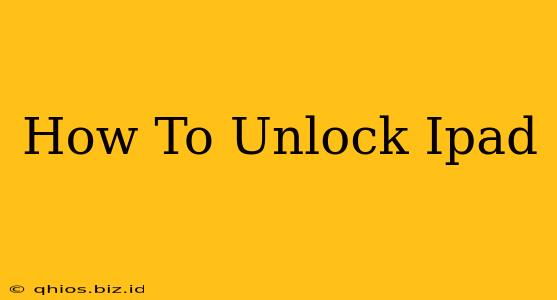Unlocking your iPad can mean a few different things, depending on your situation. This guide covers the most common scenarios, from forgetting your passcode to removing an activation lock. Let's dive in!
1. Unlocking Your iPad with a Passcode
This is the most common unlocking scenario. If you've forgotten your iPad's passcode, you'll need to erase your device. This unfortunately means you'll lose all data not backed up to iCloud or another service.
Here's what to do:
- Connect to a Power Source: Ensure your iPad is plugged in and has sufficient charge.
- Multiple Incorrect Attempts: Keep trying different passcodes. After several incorrect attempts, you'll see an option to erase your iPad.
- Erase iPad: Select the "Erase iPad" option. This will factory reset your device.
- Restore from Backup: Once the erase is complete, you can set up your iPad as new or restore from a previous iCloud or computer backup.
Important Considerations:
- Data Loss: Remember, erasing your iPad will delete all data. Back up your data regularly to avoid this!
- Find My iPad: If "Find My iPad" is enabled, you'll need your Apple ID and password to complete the erase process.
2. Removing Activation Lock (Find My iPhone)
Activation Lock is a security feature that prevents anyone else from using your iPad if it's been stolen or lost. To remove it, you'll need the Apple ID and password associated with the iPad.
Steps to Remove Activation Lock:
- Access iCloud.com: Go to iCloud.com on a computer or another device.
- Sign In: Log in with the Apple ID and password associated with the iPad.
- Find My iPhone: Open "Find My iPhone".
- Locate Your iPad: Locate your iPad in the device list.
- Remove from Account: Select your iPad and choose the option to remove it from your account.
What if you don't have access to the Apple ID?
If you don't have access to the original Apple ID, you'll need to contact Apple Support or the previous owner to get it removed. This is crucial for anyone buying a used iPad. Always verify Activation Lock is removed before purchasing a secondhand device.
3. Troubleshooting Tips
- Check your cables and power adapter: Ensure your charging cable and power adapter are working correctly.
- Try a different computer or power source: Sometimes, a faulty power source or USB port can interfere.
- Restart your iPad: A simple restart can sometimes resolve minor software glitches. Hold down the power button until the slider appears, then slide to power off. After a few seconds, press and hold the power button again to turn it back on.
This guide should help you unlock your iPad in most situations. Remember to always back up your data regularly to avoid potential data loss. If you continue to experience difficulties, contact Apple Support for further assistance.