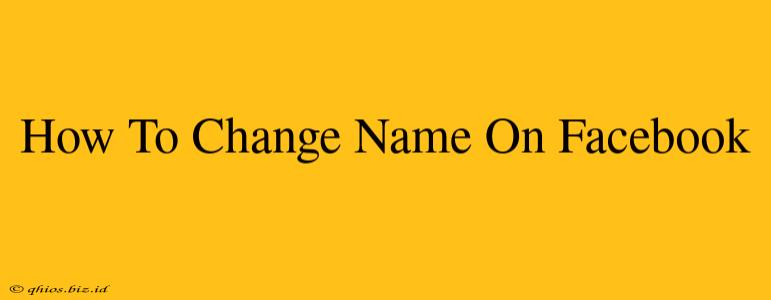Changing your name on Facebook might seem straightforward, but there are a few nuances to keep in mind to ensure a smooth process. This guide will walk you through the steps, offering tips and addressing common issues.
Understanding Facebook's Name Policy
Before diving in, it's crucial to understand Facebook's name policy. They want names to be authentic and reflect how you're known in everyday life. This means:
- Real Names: Facebook prefers your real, legal name. Nicknames are generally acceptable, as long as they're widely used and easily recognizable as you.
- No Misleading Names: Avoid using names that are offensive, deceptive, or impersonate someone else.
- Consistency: Keep your name consistent across your accounts and other online platforms whenever possible.
Violating these policies could lead to temporary or even permanent account restrictions.
How to Change Your Name on Facebook (Desktop & Mobile)
The process is very similar whether you're using a desktop computer or the mobile app.
Step 1: Accessing Your Profile Settings
- Desktop: Log into Facebook on your computer and click on the downward-facing arrow in the top-right corner. Select "Settings & Privacy," then "Settings."
- Mobile: Open the Facebook app, tap the three horizontal lines (menu icon) in the bottom right (or top right, depending on your app version), and then tap "Settings & Privacy," followed by "Settings."
Step 2: Finding the Name Section
Look for the "Personal Information" section within the Settings menu. You'll find a subsection labeled "Name." Click on it.
Step 3: Editing Your Name
You'll see fields for your first name, middle name (optional), and last name. Edit these fields to reflect your desired name change. Remember to adhere to Facebook's name policy.
Step 4: Reviewing and Saving Changes
Once you've made your changes, carefully review them to ensure accuracy. Click "Review Change" (desktop) or the equivalent button (mobile). Facebook will likely ask you to confirm your identity through a verification process. This might involve providing additional information or waiting a short period.
Troubleshooting Common Name Change Issues
- Name Rejected: If Facebook rejects your name change, double-check that it complies with their policies. Consider using a more common spelling or variant of your name. If you're still having trouble, contact Facebook support.
- Verification Delays: Be patient! Verification processes can take some time. Avoid repeatedly attempting to change your name, as this can lead to further delays or account restrictions.
- Account Security: Keep your account secure with a strong password and enable two-factor authentication to protect your information.
Optimizing Your Facebook Profile for Visibility
Changing your name is just one aspect of optimizing your Facebook presence. Consider these points to improve your overall profile:
- Profile Picture: Use a clear, professional headshot.
- About Section: Fill out your "About" section completely and accurately.
- Content Strategy: Post regularly and engage with your audience.
By following these steps and adhering to Facebook's guidelines, you can successfully change your name on Facebook and maintain a positive online presence. Remember that patience and adherence to the platform's policies are key to a smooth experience.